How do you connect Dubsado to Motion.io?
[Schedulers]
Connect Dubsado to Motion.io and make it so your clients can book time with you using your Dubsado Scheduler directly from their Motion.io client portal.
Connecting Dubsado Schedulers to Motion.io:
Step 1:
In your Dubsado account, go to Templates > Scheduler and click the “Share” icon link on the scheduler Dubsado Scheduler you’d like to connect to Motion.io.
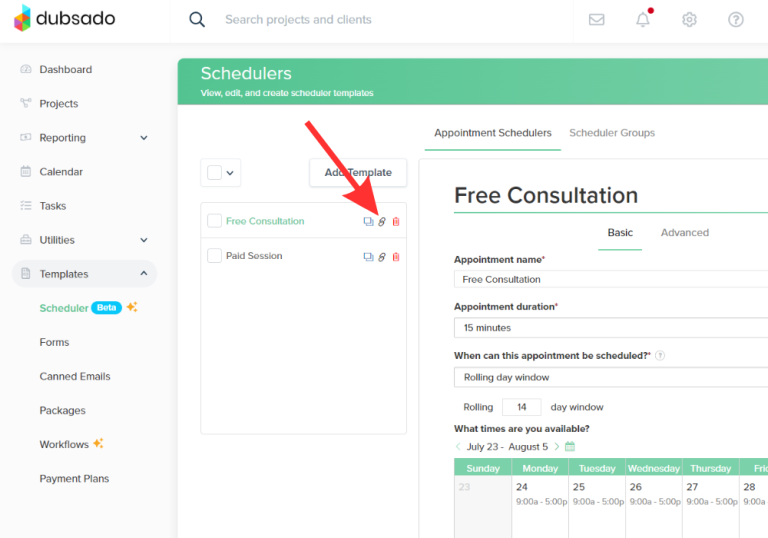
Step 2:
In the window that appears after clicking the “Share” icon on your Dubsado Scheduler, copy the URL in the “Direct Link” window.
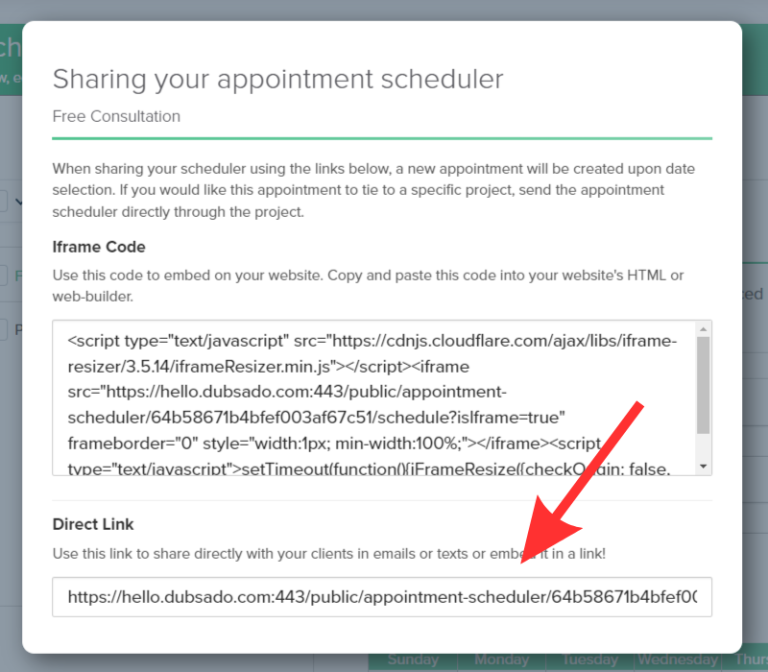
Step 3:
In your Motion.io account, select the portal you want to add your Dubsado Scheduler to, click “Pages” and then “Other Embeds” from the list of integrations.
In the portal page editor, give your new page a client-facing name in the “Title” section and enter any additional information for the client in the “Description” area.
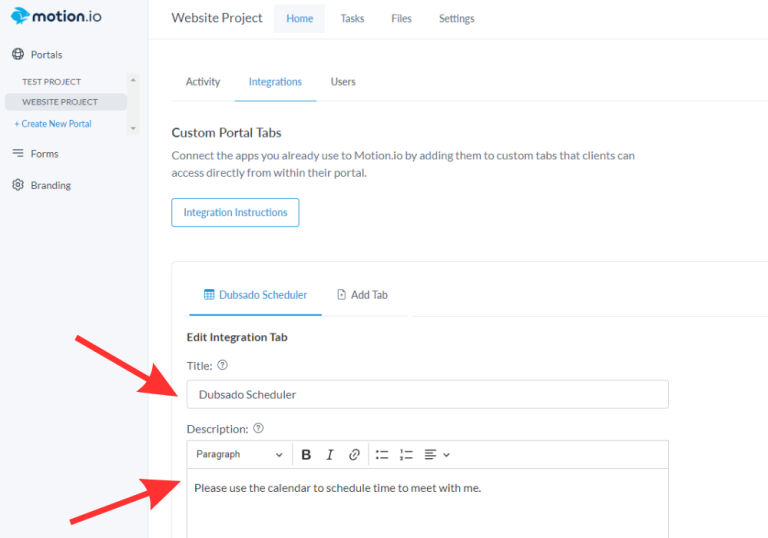
Step 4:
Paste the scheduler URL you copied from Dubsado into the “App Embed Code” section of the portal page editor and click “Save.”
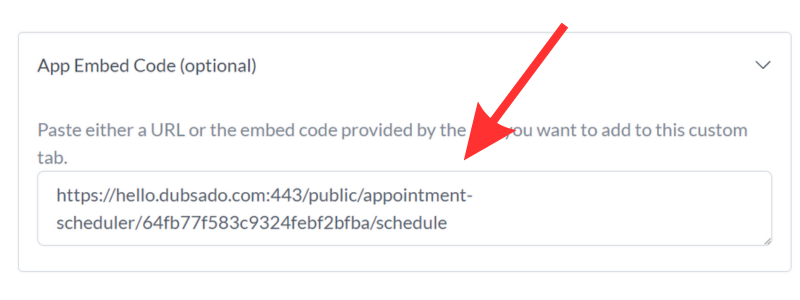
Final thoughts:
And that does it!
By following these steps, you have successfully connected Dubsado to Motion.io; making it fast and easy for clients to book time with you using your Dubsado Scheduler directly from a tab within their Motion.io client portal.
At last, a simple client portal
Assign tasks, share files, and embed your favorite apps in fully customizable & loginless portals both you and your clients will love.
