How do you add YouTube videos to Motion.io client portals?
Easily embed YouTube videos directly in your Motion.io client portals. Add a YouTube video to client portals in Motion.io by pasting the embed code for a video into pages within Motion.io client portals.
Adding YouTube videos to Motion.io:
Step 1:
On the YouTube video you’d like to add to one of your Motion.io client portals, click the “Share” button that appears in the bottom right under the video. In the pop-up window that appears, click “Embed.”
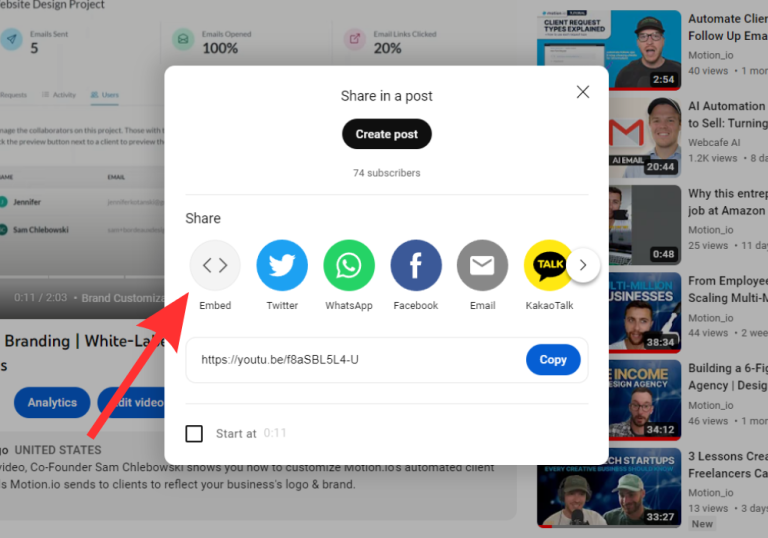
Step 2:
Copy the embed code that appears under the “Embed Video” label for the YouTube video you selected.
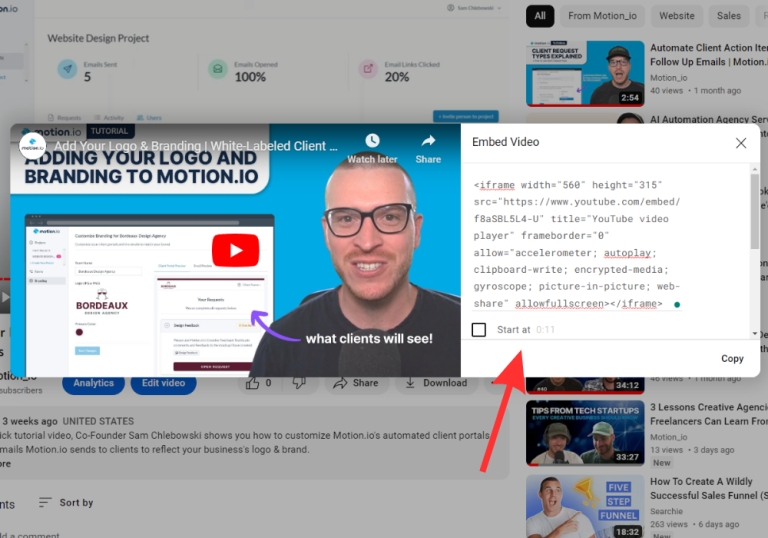
Step 3:
In your Motion.io account, select the portal you want to add the YouTube video to, click “Pages” and then “Other Embeds” from the list of integrations.
In the portal page editor, give your new page a client-facing name in the “Title” section and enter any additional information for the client in the “Description” area.
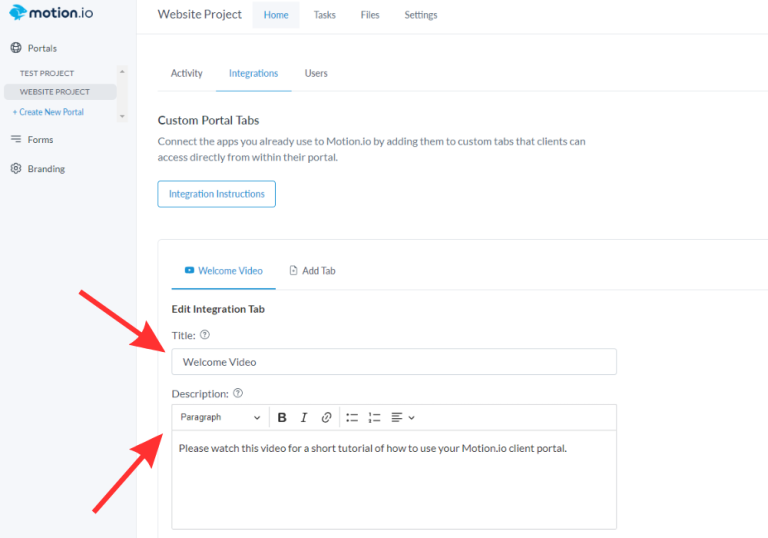
Step 4:
Finally, paste the code you copied from YouTube into the “App Embed Code” section near the bottom of the editor screen, select an icon to display along with the title of the page (optional), and click “Save.”
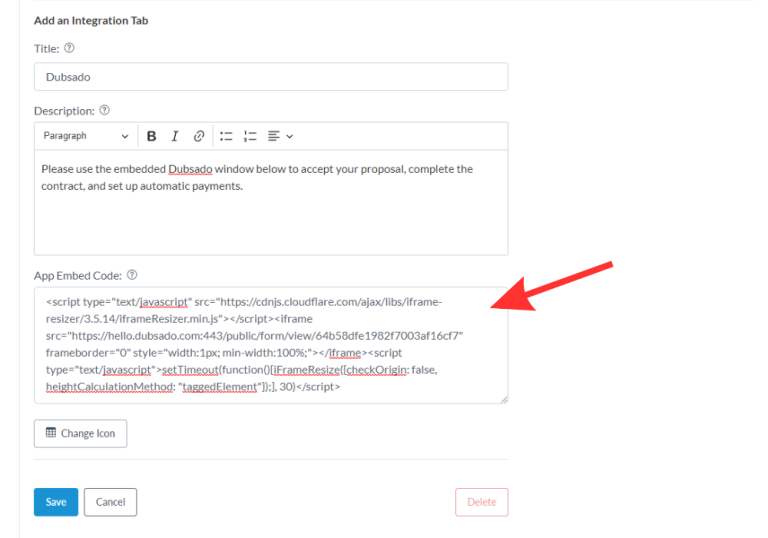
Final thoughts:
And that does it!
By following these steps, you have successfully added a YouTube video to Motion.io; making it fast and easy for clients to view the YouTube video you selected directly from a page within their Motion.io client portal.
At last, a simple client portal
Assign tasks, share files, and embed your favorite apps in fully customizable & loginless portals both you and your clients will love.
