How do you connect Google Forms to Motion.io?
Collecting information has never been easier! Here’s how to add a Google Form to your Motion.io portal.
Connecting Google Forms to Motion.io:
Step 1:
From your Google Form, navigate to the “Send” section.
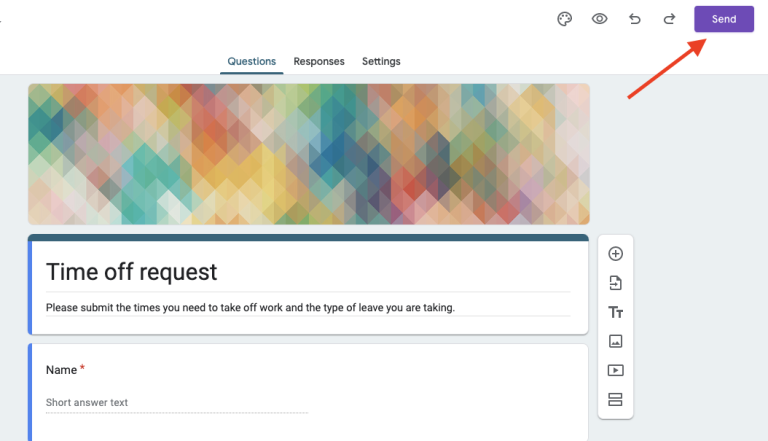
Step 2:
Navigate to the “Link” icon to generate the public-facing link to your form.
Once your selections are confirmed, copy the generated Google Form link to your clipboard.
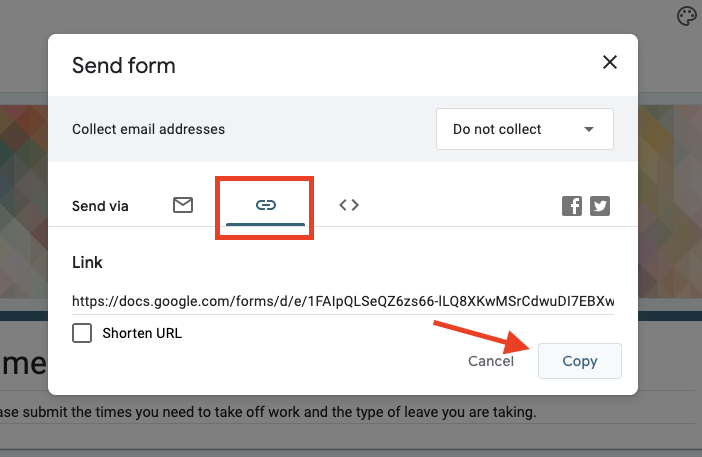
Step 3:
In your Motion.io account, select the client portal you’d like to add the Google Form to, click “Pages” and then “Other Embeds” from the list of integrations.
In the portal page editor, give your new page a client-facing name in the “Title” section and enter any additional information for the client in the “Description” area.
Step 4:
Finally, paste the generated link you copied from your Google Form into the “App Embed Code” window near the bottom of the portal editor. Click “Save.”
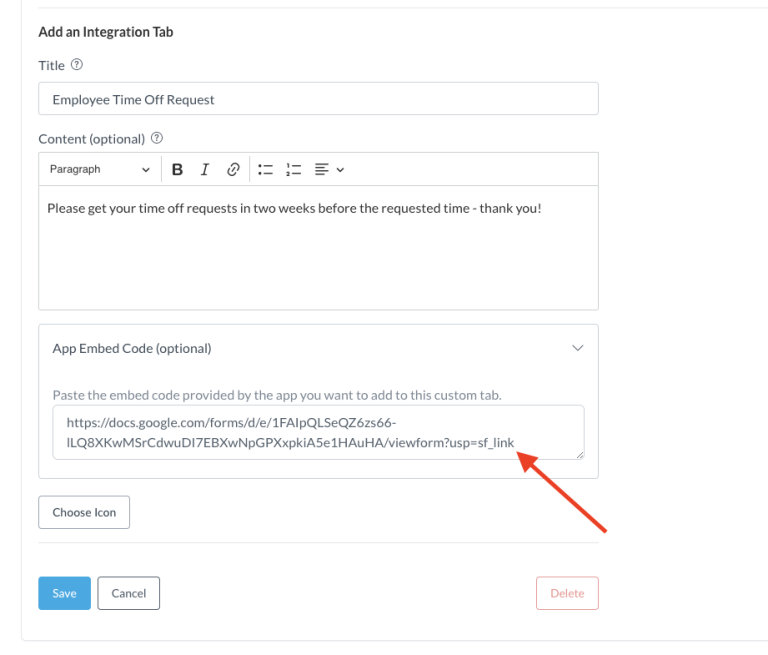
Step 5:
Head to your Motion.io portal – your Google Form is now live!
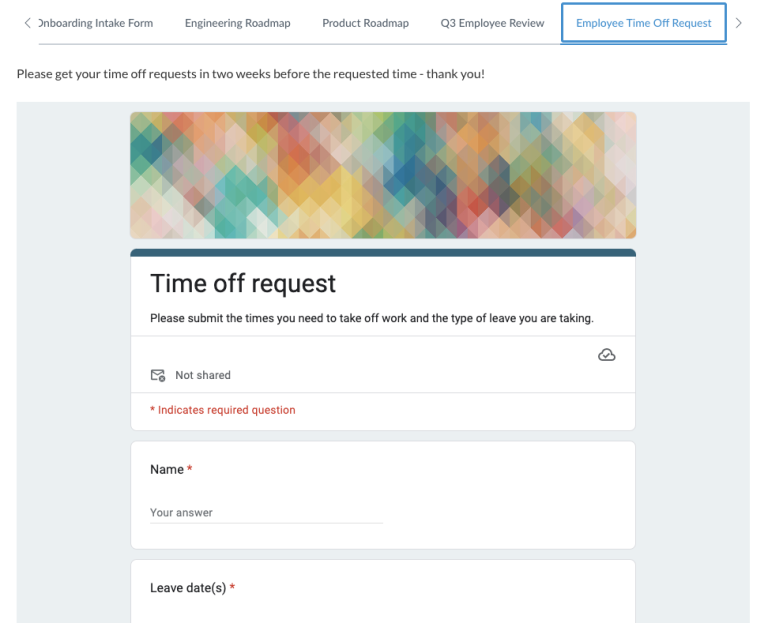
Final thoughts:
Boom! Your Google Form is now viewable from within the Motion.io portal where anyone can now submit their answers directly back to you.
What will you integrate next?
At last, a simple client portal
Assign tasks, share files, and embed your favorite apps in fully customizable & loginless portals both you and your clients will love.
