How do you connect Google Data Studio to Motion.io?
Make reports you’ve created with Google Data Studio viewable to clients in their Motion.io client portals. Connect Google Data Studio to Motion.io by embedding reports into pages within your Motion.io client client portals.
Connecting Google Data Studio to Motion.io:
Step 1:
In Google Data Studio (also called ‘Looker Studio’), select the report you want to connect to your Motion.io client portal.
With the report you want to embed open, click “share.”
In the window that appears, click Enable Embedding > Copy to Clipboard.
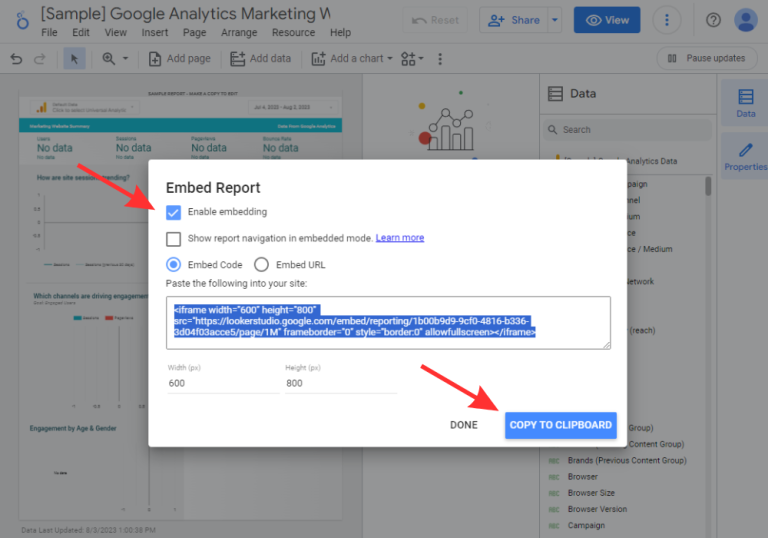
Step 2:
In your Motion.io account, select the client portal you’d like to add the Google Data Studio report to and click “Pages” from the menu at the top of your screen.
In the portal page editor, give your page a client-facing name in the “Title” section and enter any additional information for the client in the “Description” area.
Step 3:
Finally, click the “App Embed Code” dropdown near the bottom of the Integration Tab Editor and paste the code you copied from Google Data Studio into the window.
Select an icon to display along with the title of the tab (optional), and click “Save.”
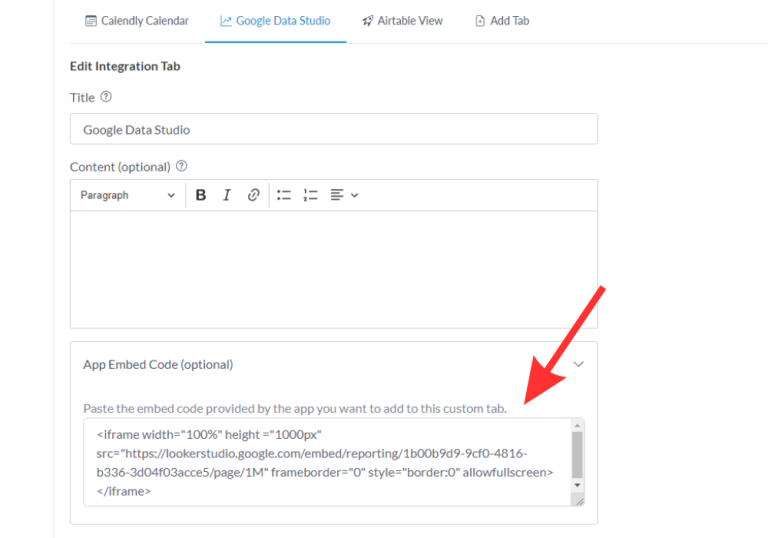
Final thoughts:
And that does it!
By following these steps, you have successfully added a Google Data Studio report to Motion.io, making it fast and easy for clients to view data from your report directly from a tab page their Motion.io client portal.
At last, a simple client portal
Assign tasks, share files, and embed your favorite apps in fully customizable & loginless portals both you and your clients will love.
