How do you connect Google Slides presentations to Motion.io?
Make presentations you’ve created using Google Slides viewable to clients directly in their Motion.io client portals. Connect Google Slides to Motion.io by embedding presentations you’ve created into pages within your Motion.io client portals.
Connecting Google Slides to Motion.io:
Step 1:
In Googles slides, open the specific presentation you want to add a Motion.io client portal. In the “File” dropdown menu, navigate Share > Publish to Web > Embed and copy the embed code.
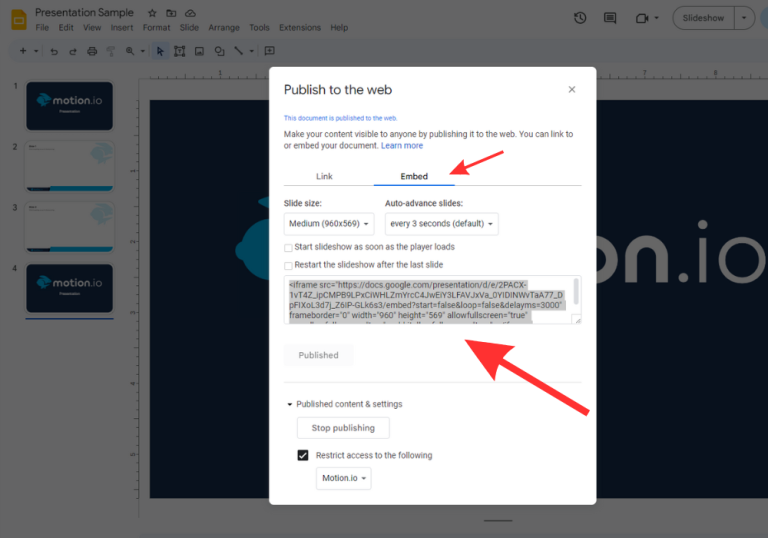
Step 2:
In your Motion.io account, select the portal you’d like to add the Google Slides presentation to, click “Pages,” and then “Other Embeds.”
In the editor, give your page a client-facing name in the “Title” section and enter any additional information for the client in the “Description” area.
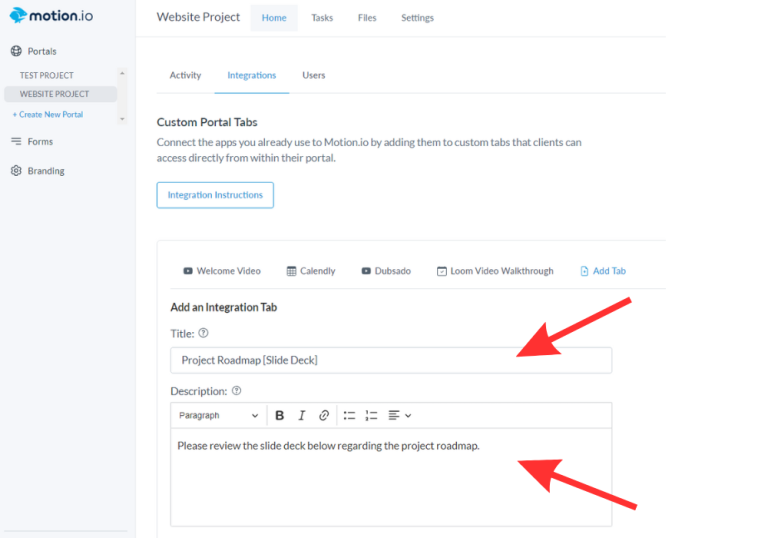
Step 3:
Finally, paste the code you copied from Google Slides into the “App Embed Code” section near the bottom of the editor screen, select an icon to display along with the title of the page (optional), and click “Save.”
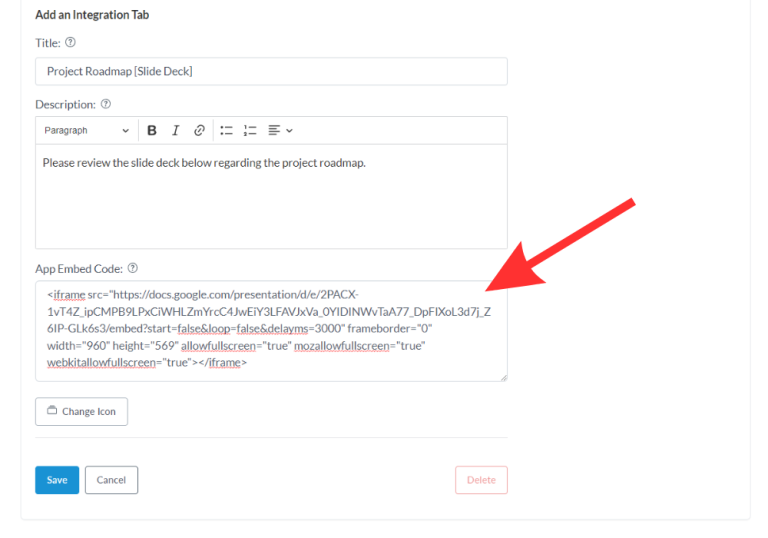
Final thoughts:
And that does it!
By following these steps, you have successfully added a Google Slides Presentation to Motion.io; making it fast and easy for clients to view the Presentation you selected directly from a page within their Motion.io client portal.
At last, a simple client portal
Assign tasks, share files, and embed your favorite apps in fully customizable & loginless portals both you and your clients will love.
