How do you connect Clockify reports to Motion.io?
Make tracking time a breeze. Connect Clockify to Motion.io and enable anyone you’ve invited to a portal to view up-to-date timesheets and reporting from Clockify.
Connecting Clockify Reports to Motion.io:
Step 1:
From your Clockify account, navigate to the “Reports” section and select the type of report to generate.
Verify the report contains the information you’d like to bring to Motion.io – now is your chance to add any specific filters.
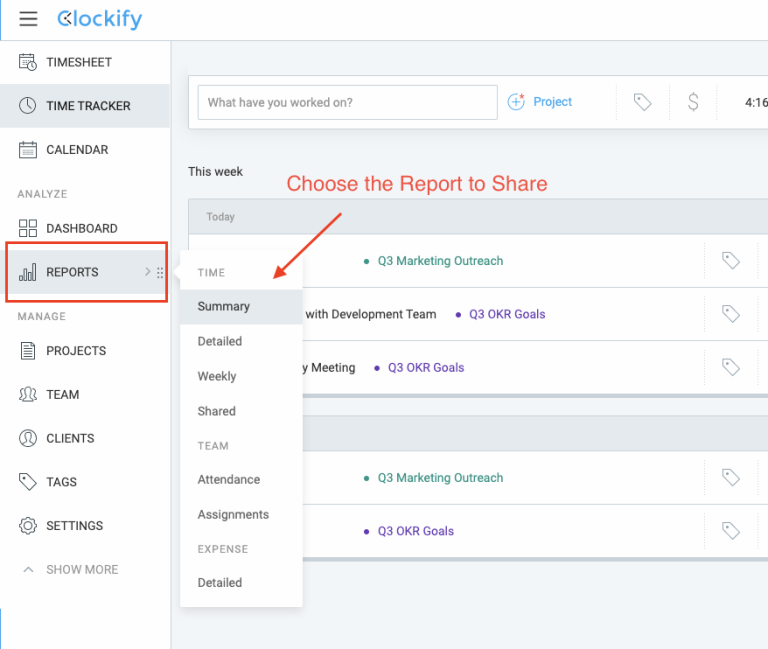
Step 2:
Locate the “Share” icon (between Print and Rounding) to launch the Sharing dialog box.
Make sure the link is set to “Public” and can be viewed by anyone.
Once your selections are confirmed, copy the generated Clockify link that will show up in a new dialog box.
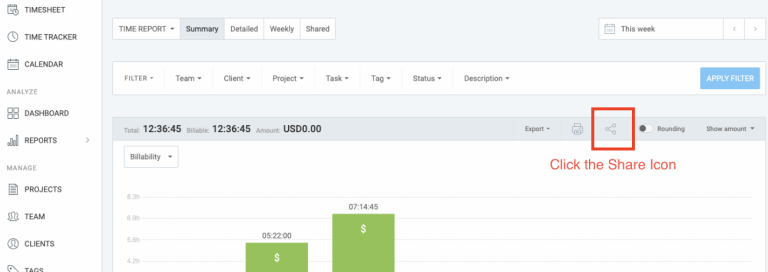
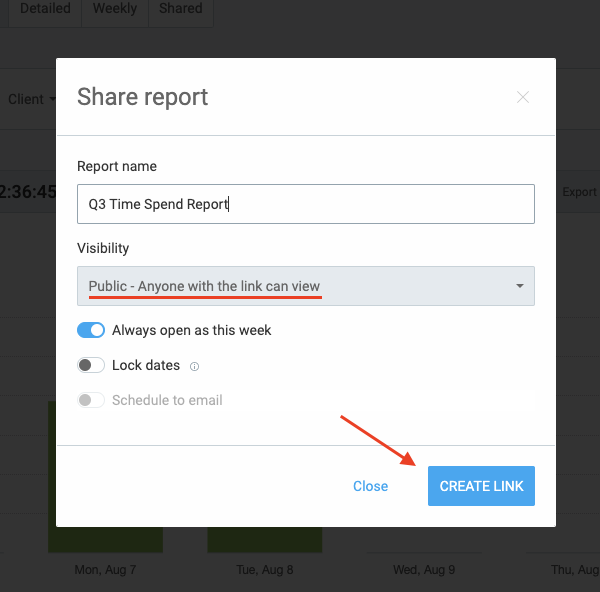
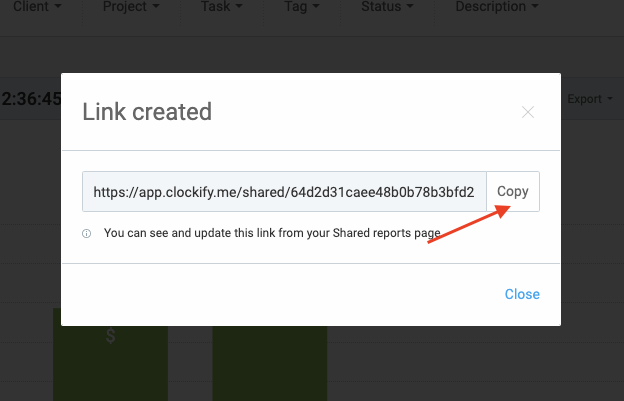
Step 3:
In the portal page editor, give your new page a client-facing name in the “Title” section and enter any additional information for the client in the “Description” area.
Step 4:
Finally, paste the link you copied from Clockify into “App Embed Code” section of page editor.
(Optional) Select an icon to display along with the title of the tab – we recommend the clock.
Click “Save.”
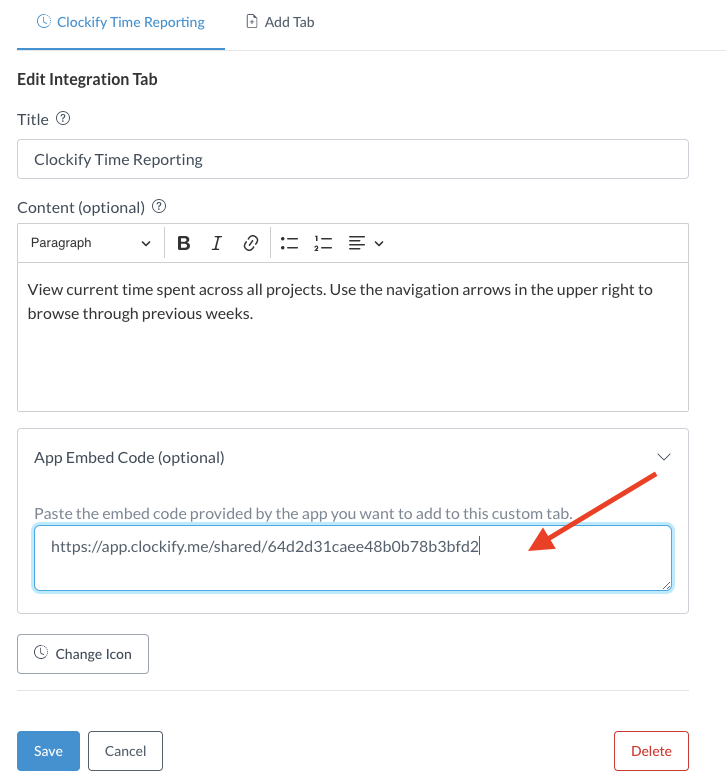
Final thoughts:
Ta-da! Your report from Clockify is now viewable from within the Motion.io portal and remains interactive so that anyone with access to the portal can flip through previous weeks.
Answering timesheet questions has never been easier now that you’ve successfully integrated reports directly from Clockify.
What will you integrate next?
At last, a simple client portal
Assign tasks, share files, and embed your favorite apps in fully customizable & loginless portals both you and your clients will love.
