How do you connect Miro Boards to Motion.io?
Get everyone on the same page in one place. Connecting your Miro board to your Motion.io portal is easy – let’s do it!
Connecting Miro Boards to Motion.io:
Step 1:
From your Miro board, locate the “Share” button in the upper right to launch the dialog box.
Look for “Anyone with the link:” and change the option to “Can view”.
Now, select “Copy board link” to grab the URL we need.
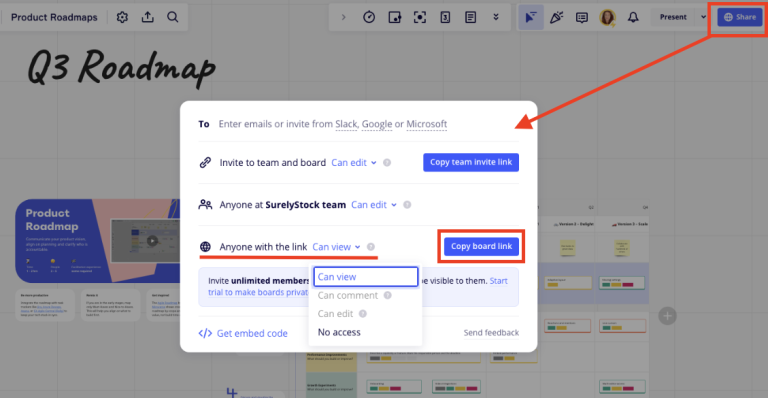
Step 2:
In your Motion.io account, select the client portal you’d like to add the Miro board to, click “Pages” and then “Other Embeds” from the list of integrations.
In the portal page editor, give your new page a client-facing name in the “Title” section and enter any additional information for the client in the “Description” area.
Step 3:
Finally, paste the generated link you copied from Miro into the “App Embed Code” window of the portal page editor. Click “Save.”
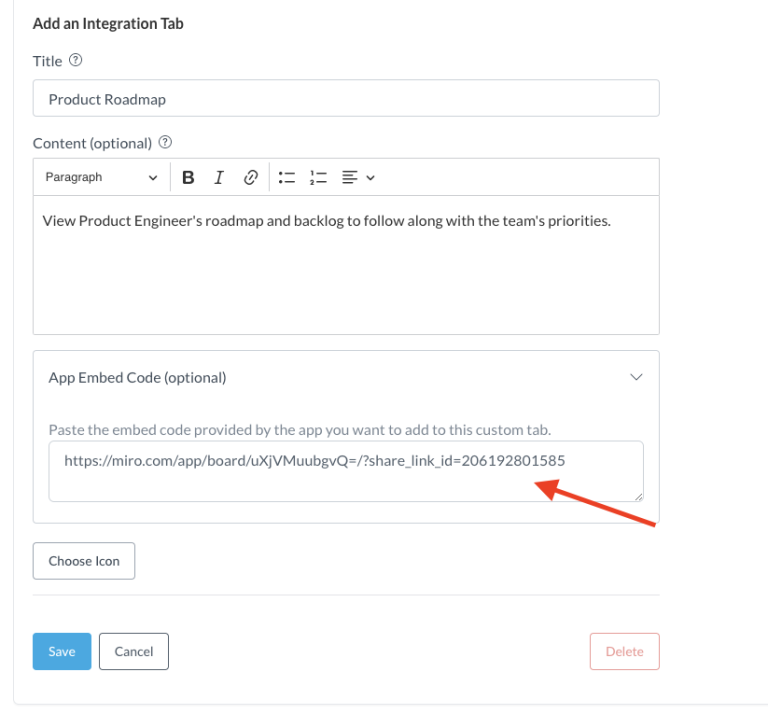
Step 4:
Head back to your Motion.io portal – your Miro board is now live!
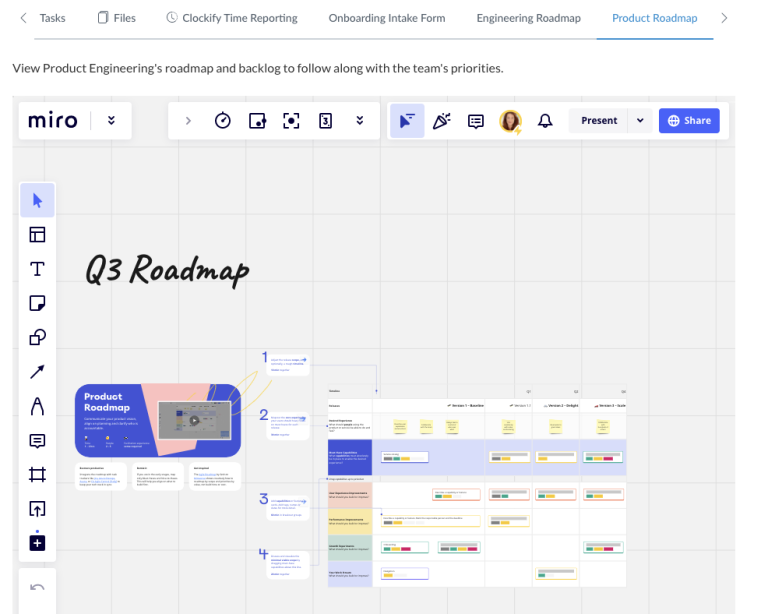
Final thoughts:
Your Miro board is now fully accessible from within your Motion.io portal and can be used to share out progress to absolutely anyone, anywhere.
What will you integrate next?
At last, a simple client portal
Assign tasks, share files, and embed your favorite apps in fully customizable & loginless portals both you and your clients will love.
