How do you connect Monday.com Boards to Motion.io?
Share your team’s progress right from your Motion.io portal – here’s how.
Connecting Monday.com Boards to Motion.io:
Step 1:
From your Monday.com board, navigate to the “…” section of your board’s tab and select the “Share” option.
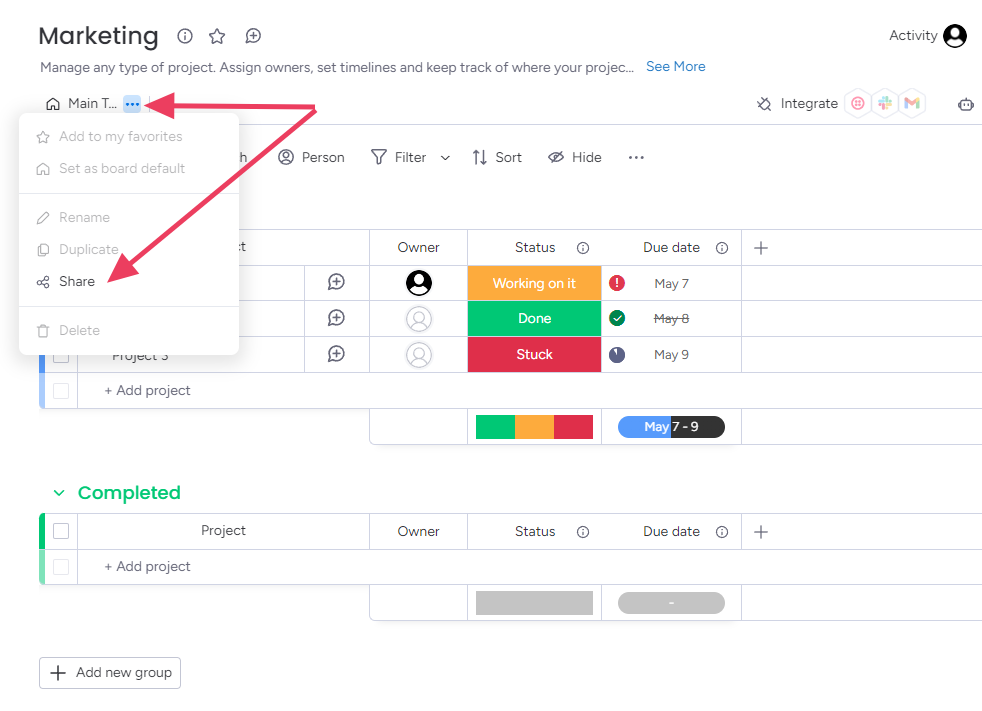
Step 2:
Locate the “Shareable Link” section and copy the generated link.
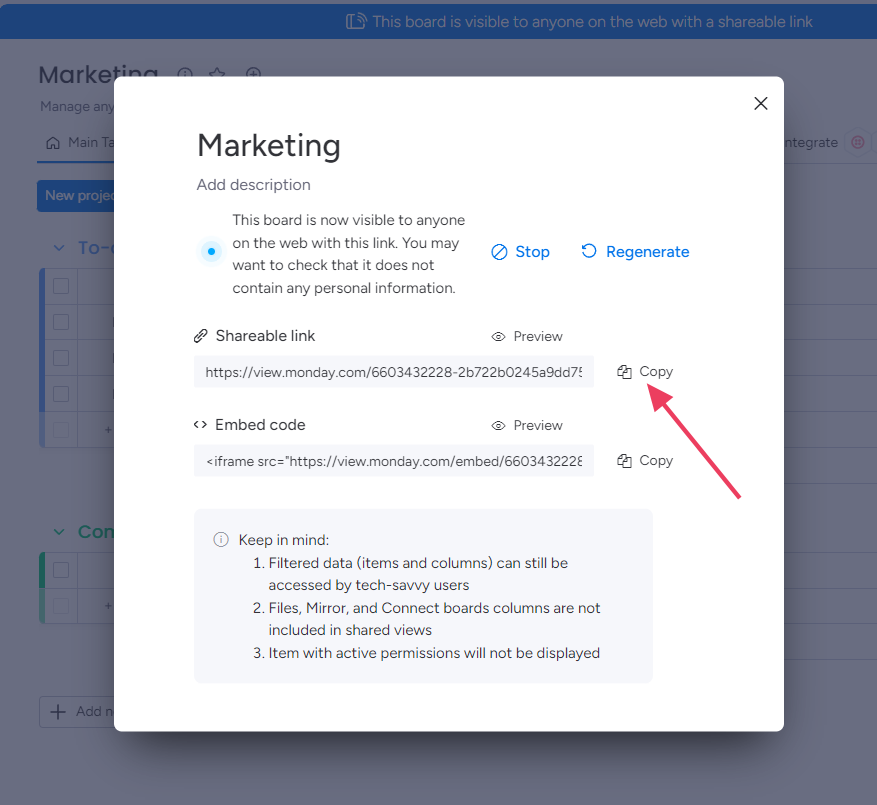
Step 3:
In your Motion.io account, select the project you’d like to add the Monday.com board to. Click “Portal” from the options at the top of your screen, and then click “Add New Page.”
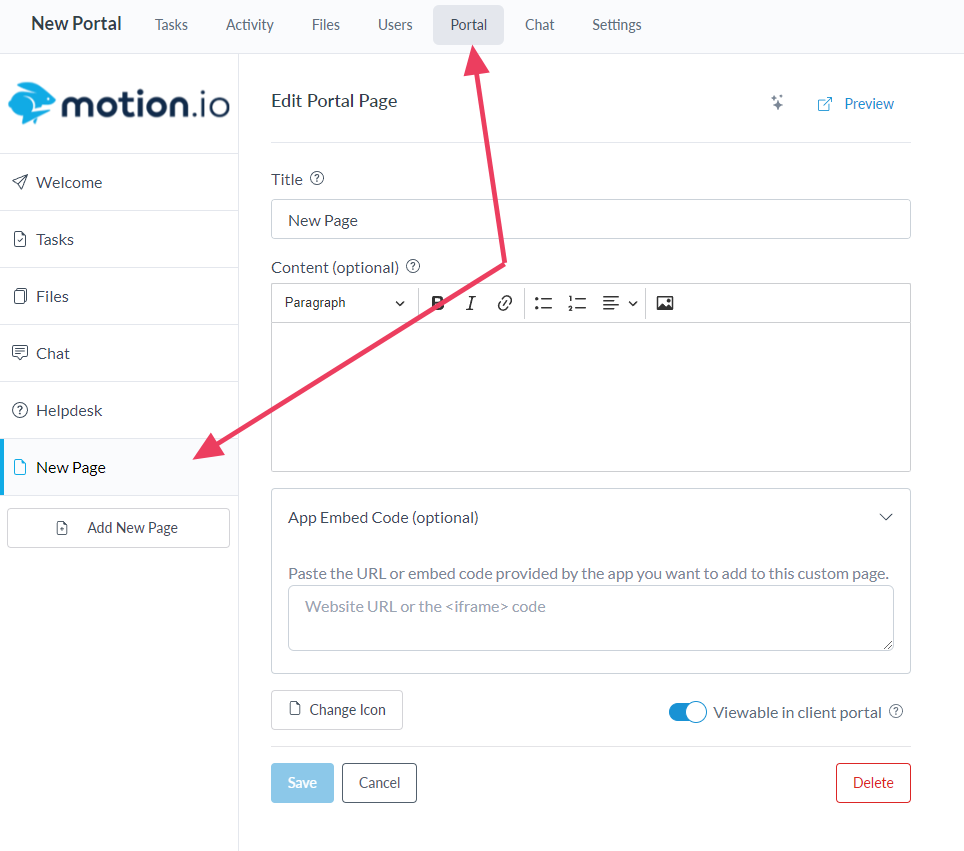
In the portal page editor, give your new page a client-facing name in the “Title” section and enter any additional information for the client in the “Description” area.
Step 4:
Finally, paste the link you copied from Monday.com into the window near the bottom of the portal page editor. Click “Save.”
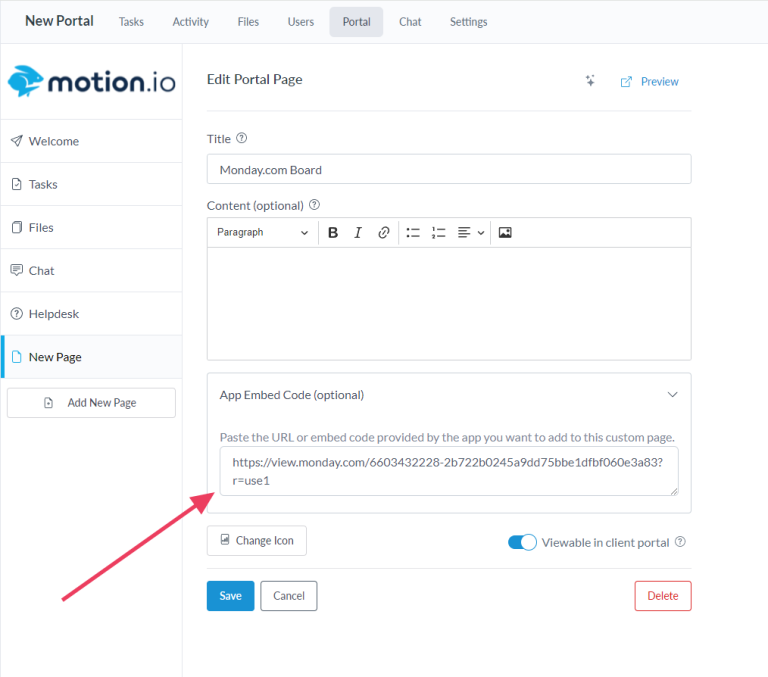
Step 5:
Click the “Preview” tab at the top of the portal page editor to view your new portal page as a client.
In the preview of your Motion.io portal – your Monday.com board is now live!
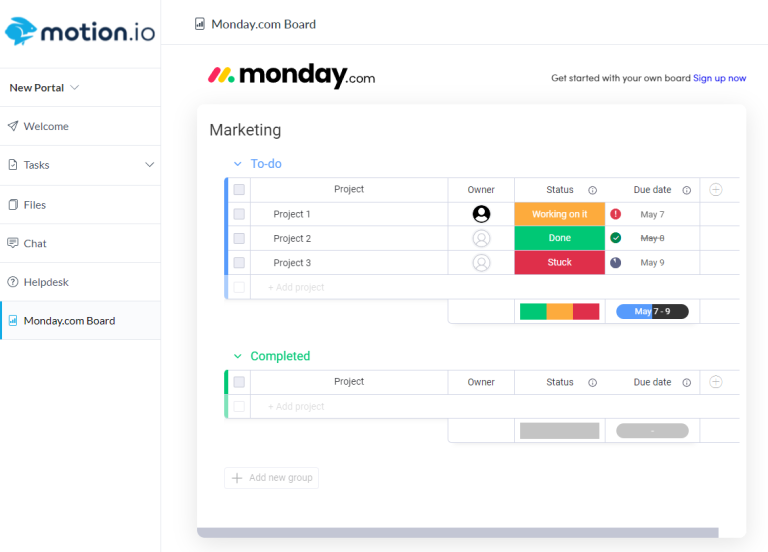
Final thoughts:
Just like that, your Monday.com board is now accessible via your Motion.io portal. It’s never been easier to share your team’s hard work and progress.
What will you integrate next?
At last, a simple client portal
Assign tasks, share files, and embed your favorite apps in fully customizable & loginless portals both you and your clients will love.
