Connect Motion.io to the tools you already use
Connect the apps, tools, and software you already use to Motion.io by embedding them in tasks and pages clients can access directly within their portals.
.webp)
Connect Google Drive to Motion.io
Connect Google Sheets to Motion.io
Connect Zapier to Motion.io
Connect Calendly to Motion.io
Connect Looker Studio to Motion.io
Connect Fillout Forms to Motion.io
Connect Airtable to Motion.io
Connect Dubsado to Motion.io
Connect Clickup to Motion.io
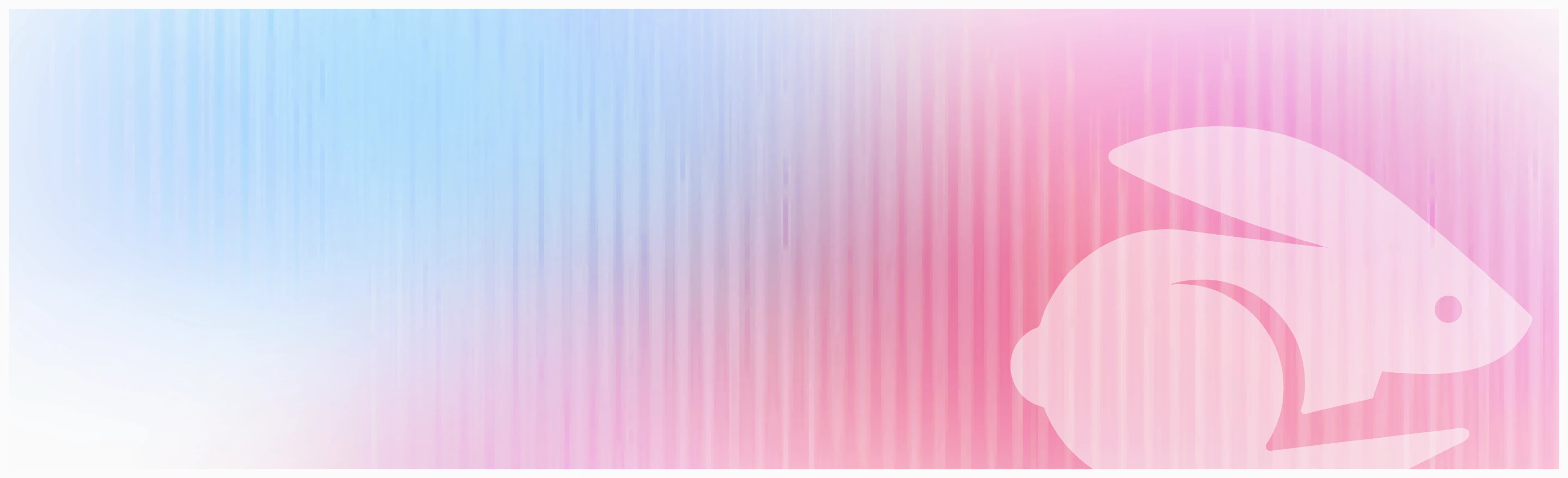
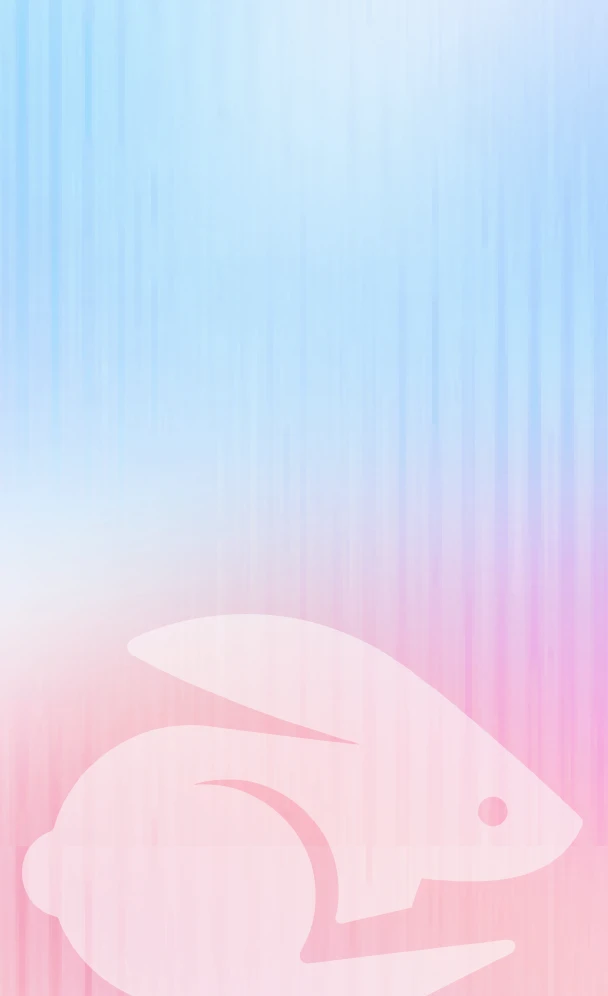
Scale your onboarding, not your overhead
Motion.io gives you the workflows, visibility, and automation to take on more clients--without the chaos.

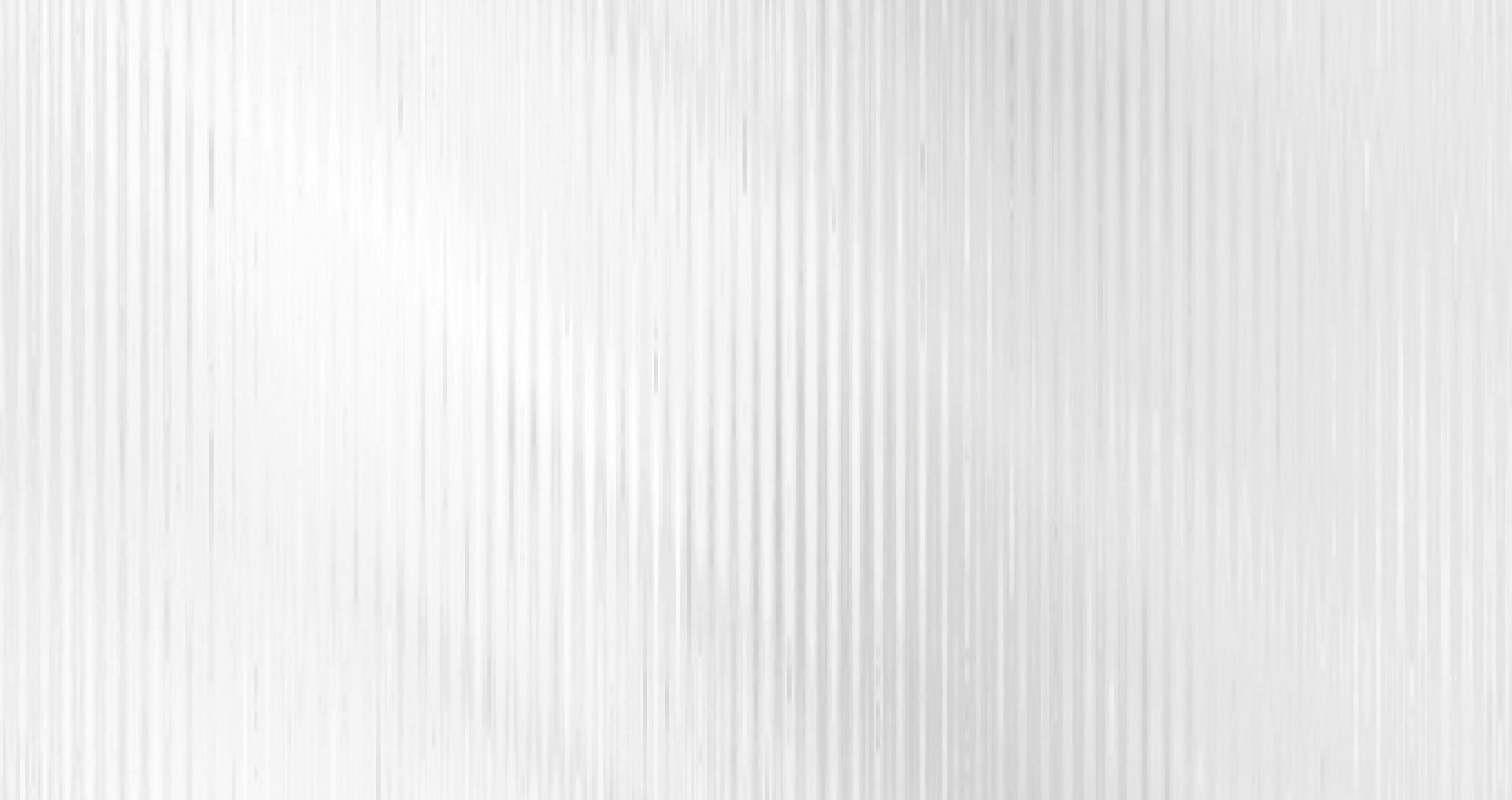
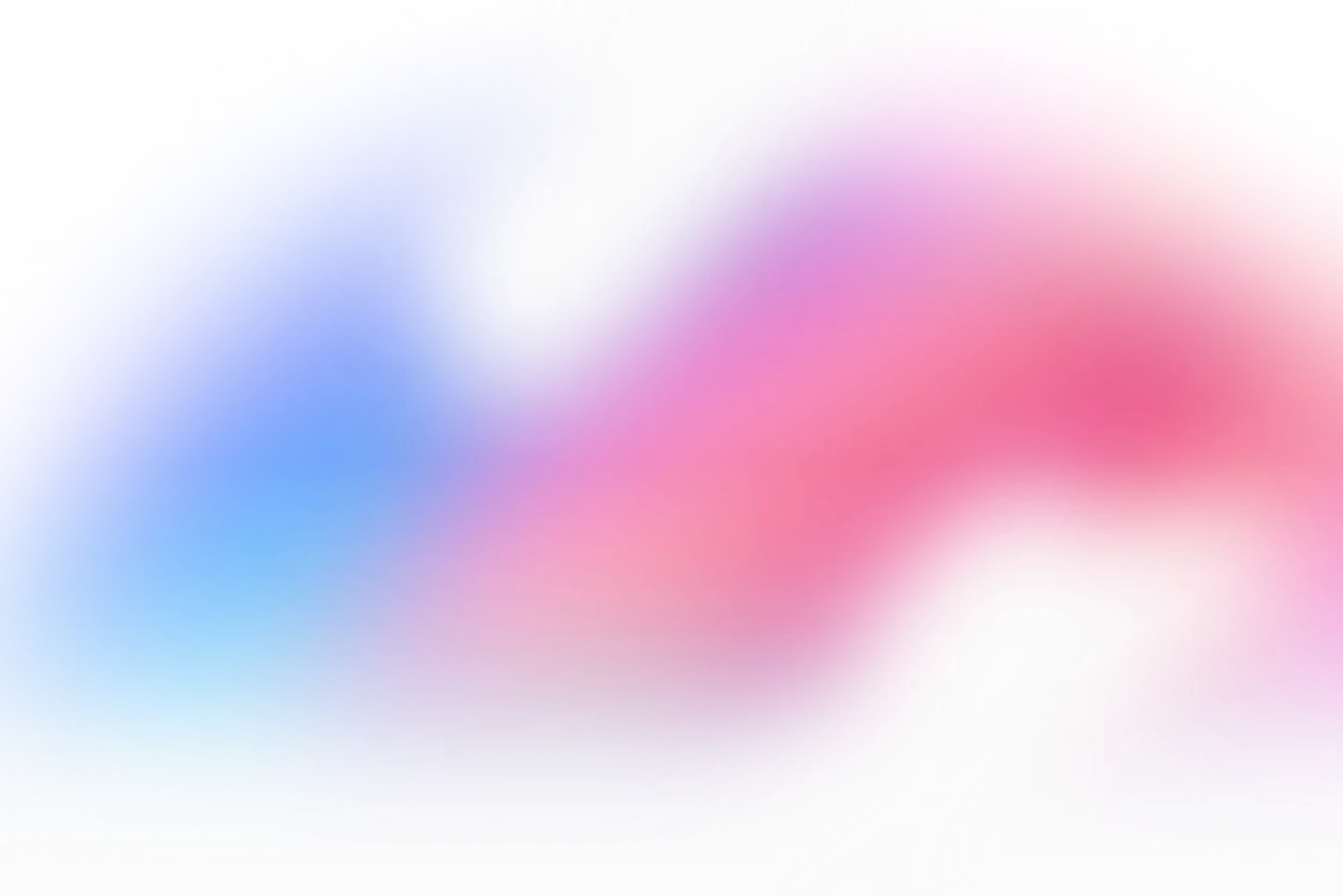
.webp)
.webp)

.webp)
.webp)


.webp)
