Sep 26, 2025
Master Time Tracking with Motion.io: Setup, Benefits, and Best Practices
By
Sam Chlebowski
.png)
Introduction
Accurately tracking time has always been one of the most common challenges for service-based businesses. Whether you’re running an agency, managing client projects, or coordinating teams, keeping projects on schedule and budgets under control requires visibility into how time is being spent.
That’s why Motion.io’s latest update introduces a native time tracking feature — built directly into your projects, no third-party tools required. In this post, we’ll walk you through how it works, how to set it up, and why it’s a game-changer for agencies and client collaboration.
How Motion.io Time Tracking Works
Motion.io’s time tracking feature is seamlessly integrated into your projects. Team members can log hours directly within the platform, linked to specific tasks or deliverables. This makes it easy to:
- Track time spent on each task without leaving your project workspace.
- Ensure accuracy by reducing reliance on external spreadsheets or apps.
- Gain real-time visibility into workload and project progress.
Step-by-Step: Setting Up Time Tracking
1. Create Time Categories (Admin Only) - Admins can set up and manage Time Categories that team members will use when logging hours. To create one, go to Settings > Time Tracking from the left sidebar and click Add Time Category. Enter a name (e.g., “Design” or “Development”), add a description, choose whether it’s billable or non-billable, and set an hourly rate if applicable. Once saved, the category becomes available for all team members when they log time on tasks.
2. Assign Tasks: As you create and assign tasks to team members, they’ll be able to log their time directly against those tasks.
3. Log Time Entries - Team members can record hours from either the Tasks page or a project’s task list. To log time, open a task, click the clock icon (Enter/Edit Time), and add the hours worked. They can also include notes to provide context on the work completed.
4. Review & Report - Users with the Admin or Manager role can access comprehensive reports by navigating to Reporting > Time Tracking. From there, you’ll see:
- An overview of total hours, billable hours, and costs across all projects.
- Filters to adjust by date range.
- A detailed breakdown of time logged per task and per team member, with export options for sharing or further analysis.
Benefits of Motion.io’s Native Time Tracking
- For Agencies & Teams: Improves efficiency by eliminating context-switching, provides accurate data for billing, and ensures workloads are balanced.
- For Clients: Offers transparency into project progress and demonstrates accountability.
- For Managers: Delivers real-time insights into how projects are tracking against timelines and budgets.
Best Practices for Using Time Tracking
- Encourage your team to log time daily to ensure accuracy.
- Use reports to identify bottlenecks and optimize workflows.
- Share time reports with clients to increase trust and communication.
Conclusion
Motion.io’s time tracking feature makes it easier than ever to stay on top of project timelines, improve collaboration, and ensure transparency with clients. By bringing time tracking natively into the platform, you get a single source of truth for project management and productivity.
👉 Ready to try it for yourself? Start your free trial today.
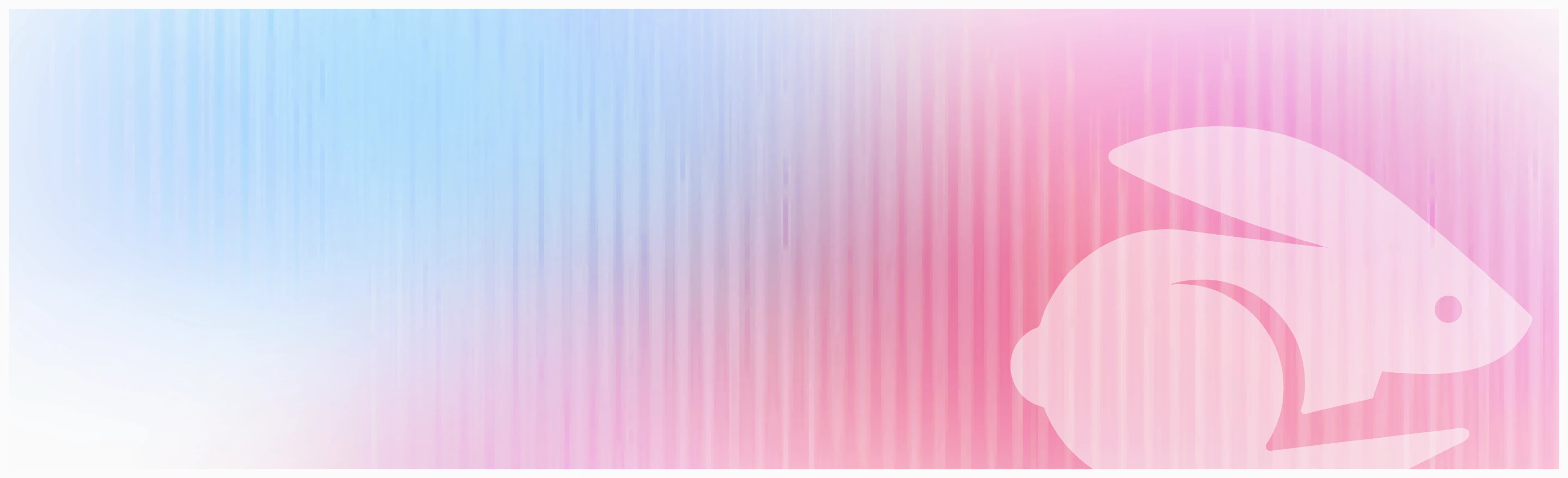
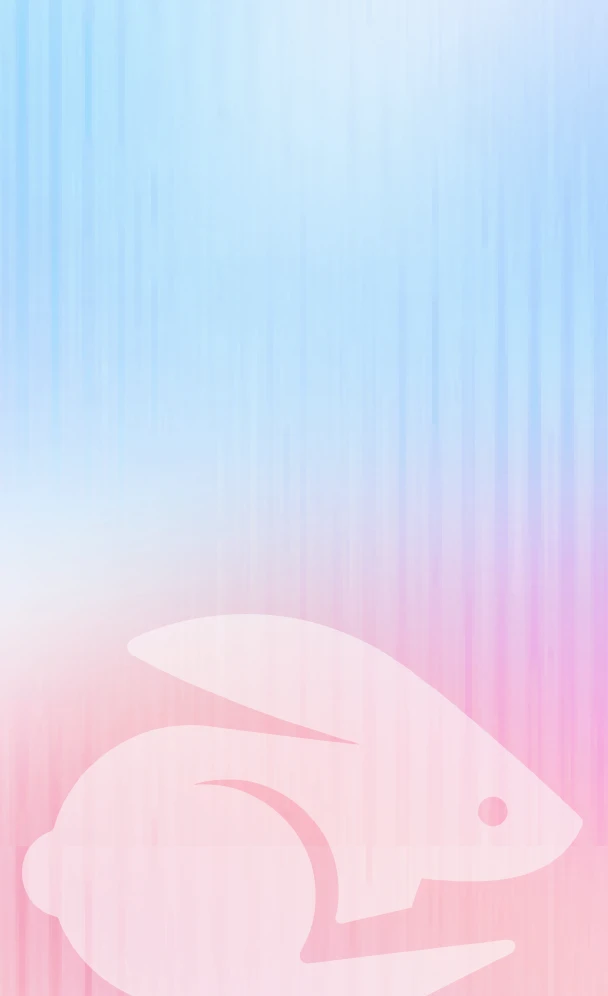
Scale your onboarding, not your overhead
Motion.io gives you the workflows, visibility, and automation to take on more clients--without the chaos.
