Connect Motion.io to the tools you already use
Connect the apps, tools, and software you already use to Motion.io by embedding them in tasks and pages clients can access directly within their portals.
.webp)
Connect Google Drive to Motion.io
Connect Google Sheets to Motion.io
Connect Zapier to Motion.io
Connect Calendly to Motion.io
Connect Looker Studio to Motion.io
Connect Fillout Forms to Motion.io
Connect Airtable to Motion.io
Connect Dubsado to Motion.io
Connect Clickup to Motion.io
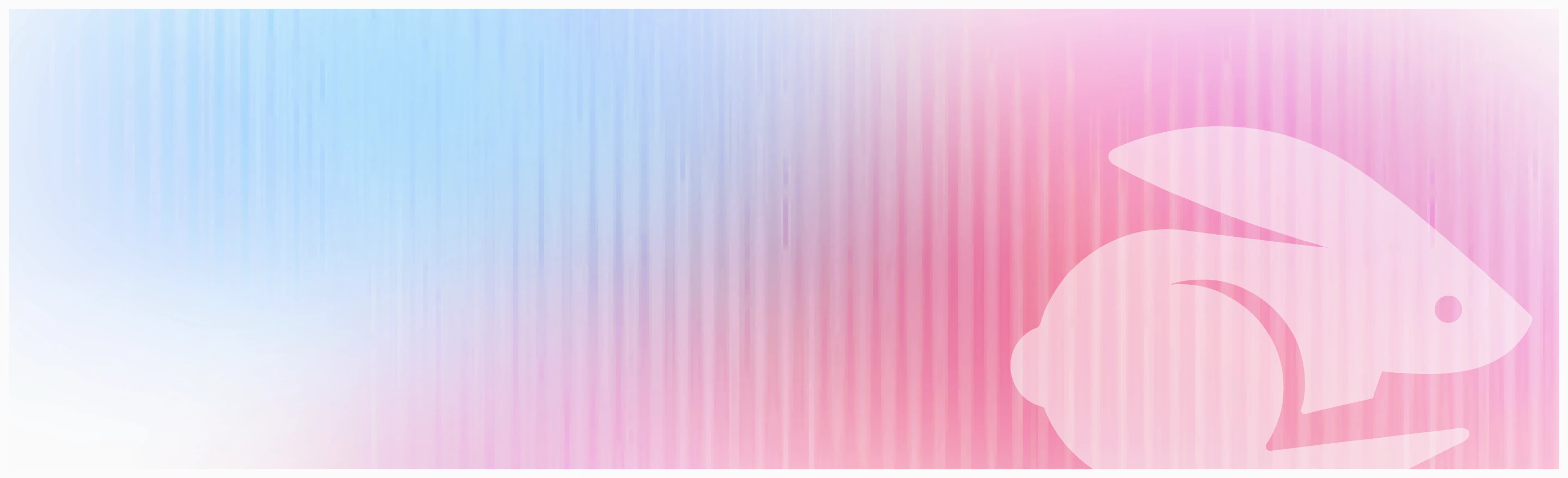
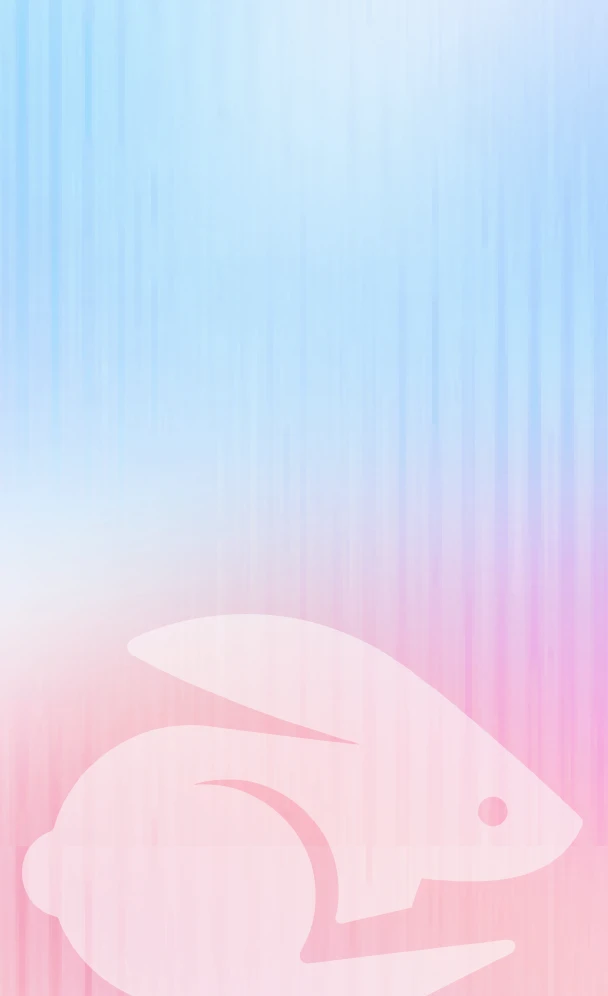
Chasing clients doesn't scale
Motion.io does. Get started today, and never send another "Just checking in..." email again.

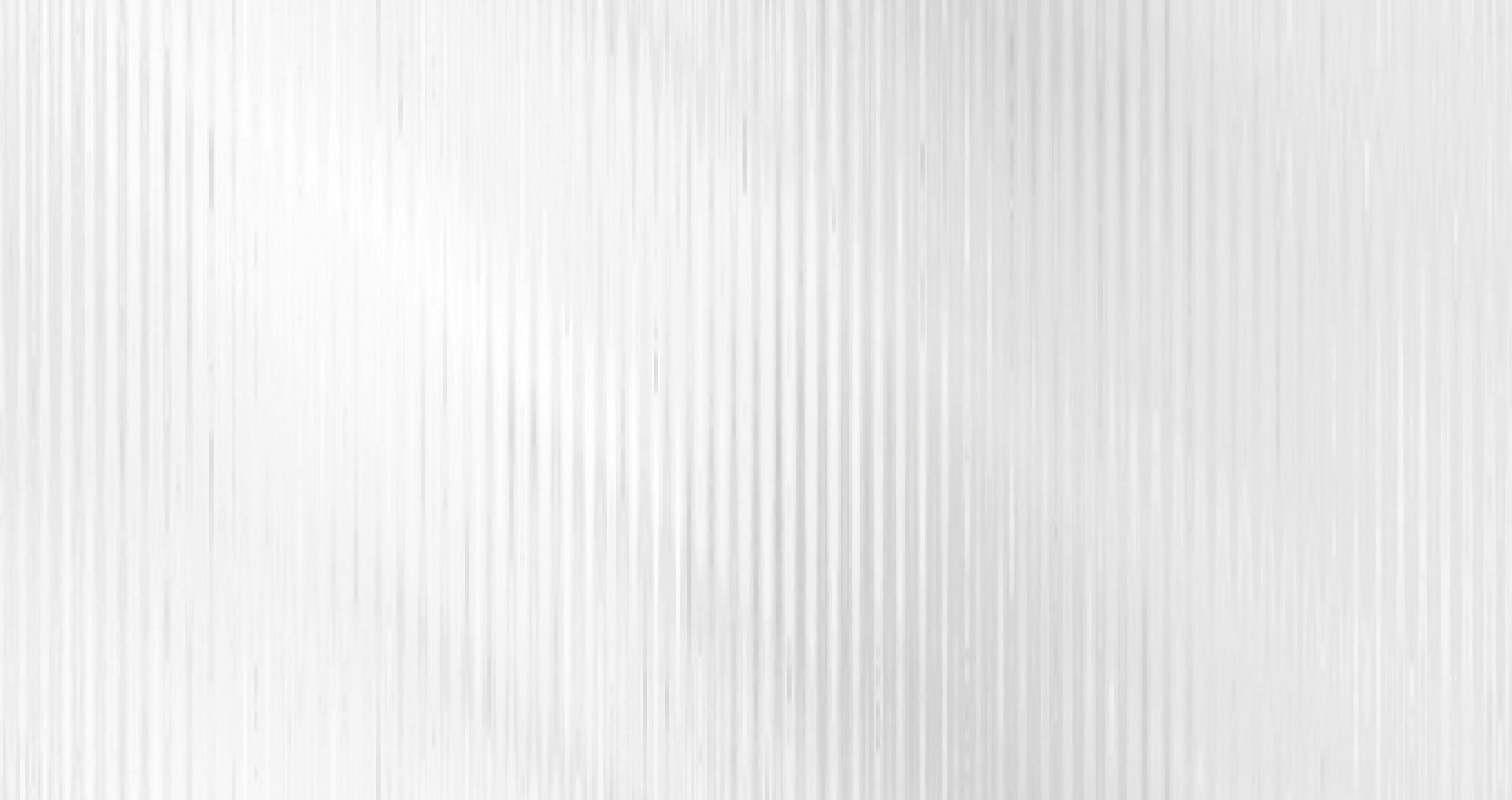
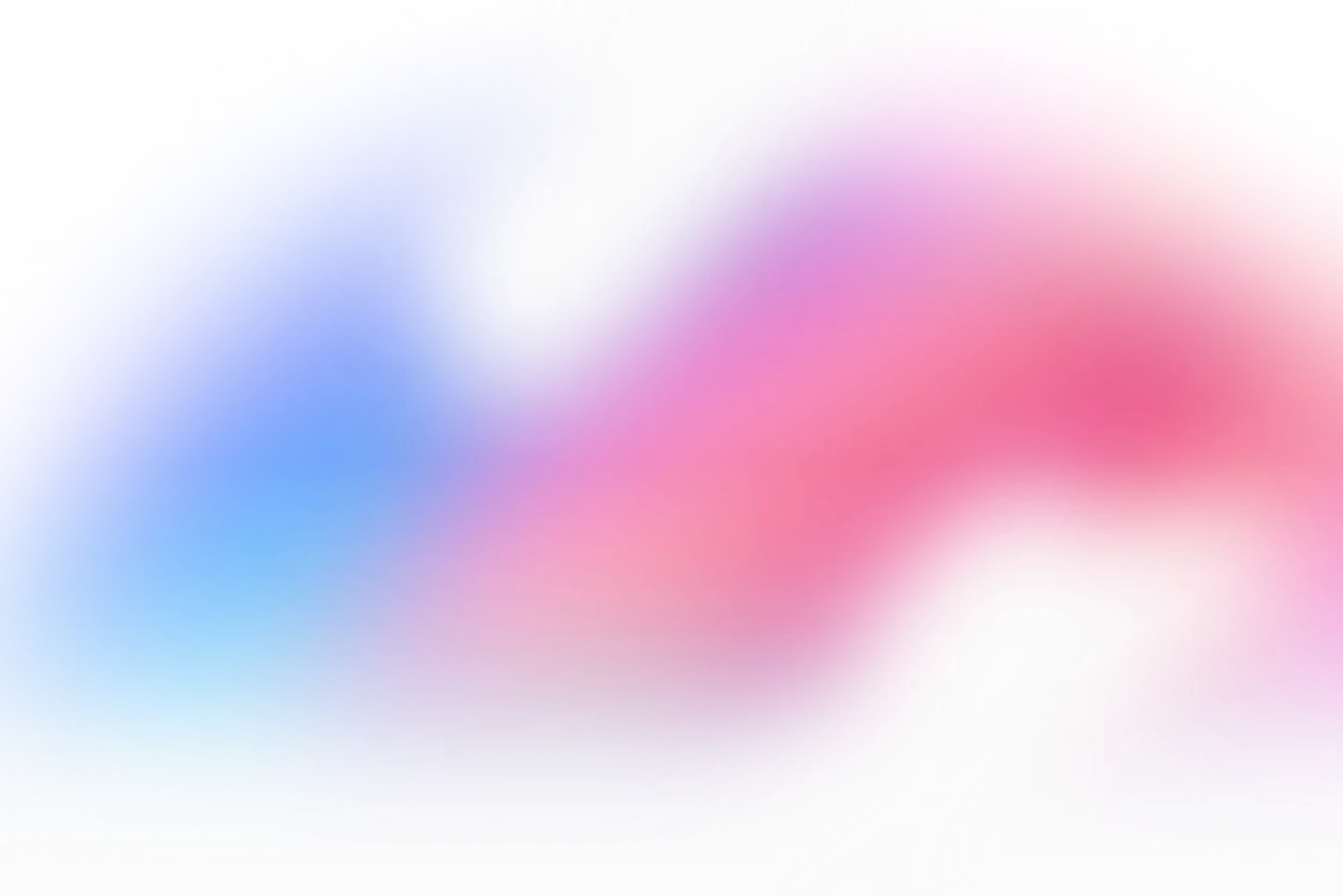
.png)
.png)

.png)
.png)


.png)
