Google Data Studio
How do you connect Google Data Studio to Motion.io?
Make reports you've created with Google Data Studio viewable to clients in their Motion.io client portals. Connect Google Data Studio to Motion.io by embedding reports into pages within your Motion.io client client portals.
Connecting Google Data Studio to Motion.io:
Step 1:
In Google Data Studio (also called 'Looker Studio'), select the report you want to connect to your Motion.io client portal.
With the report you want to embed open, click "share."
In the window that appears, click Enable Embedding > Copy to Clipboard.

Step 2:
In your Motion.io account, select the client portal you'd like to add the Google Data Studio report to and click "Pages" from the menu at the top of your screen.
In the portal page editor, give your page a client-facing name in the "Title" section and enter any additional information for the client in the "Description" area.
Step 3:
Finally, click the "App Embed Code" dropdown near the bottom of the Integration Tab Editor and paste the code you copied from Google Data Studio into the window.
Select an icon to display along with the title of the tab (optional), and click “Save.”

Final thoughts:
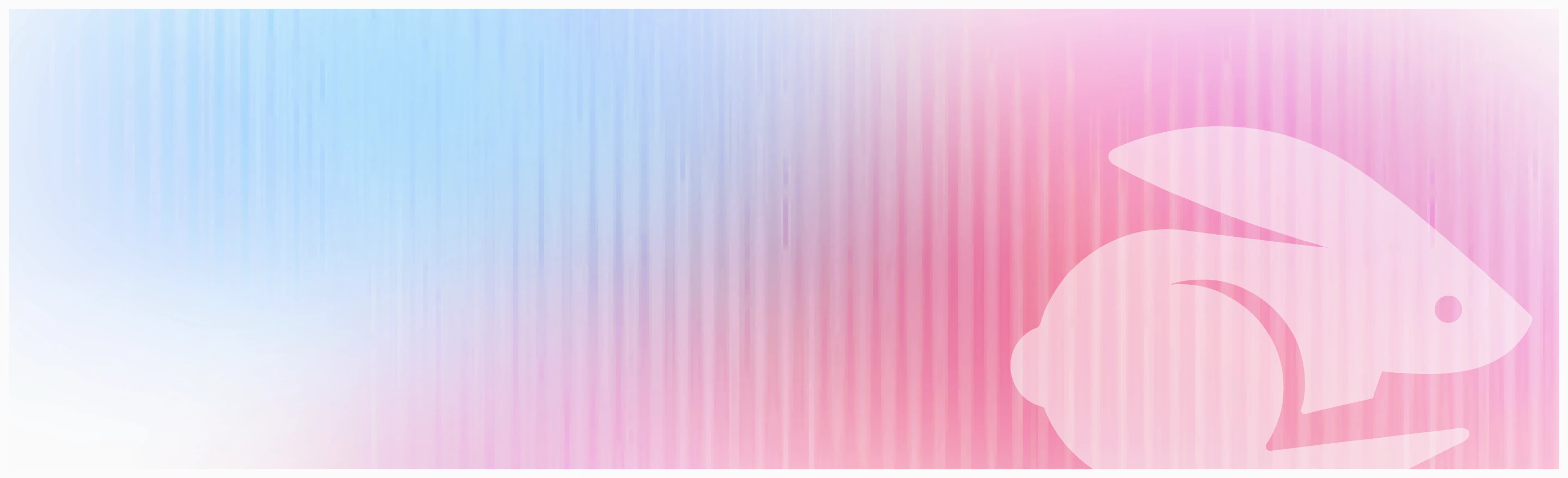
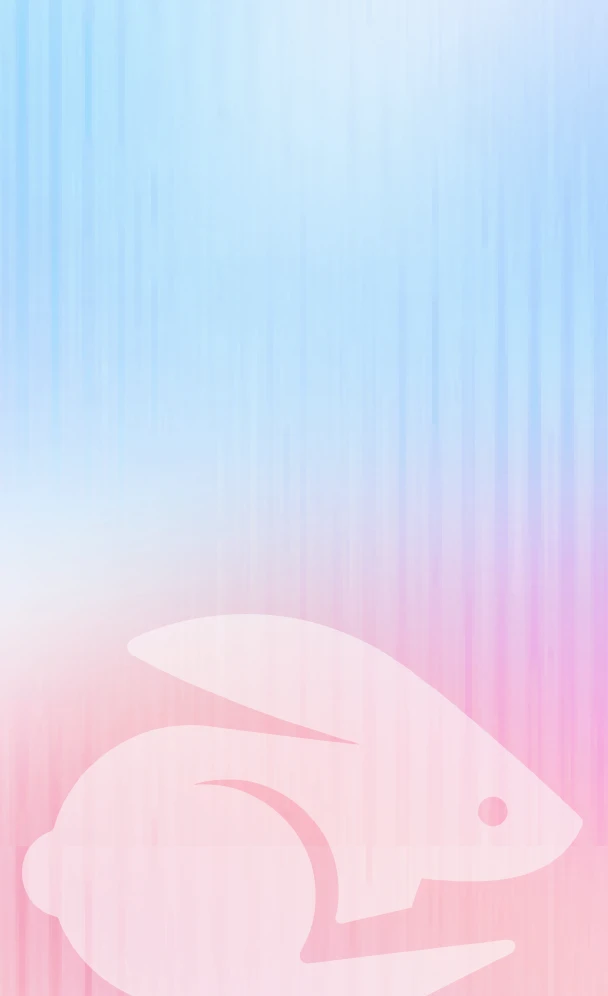
Chasing clients doesn't scale
Motion.io does. Get started today, and never send another "Just checking in..." email again.
