Client portal software for seamless onboarding & client collaboration
Motion.io's client portal software enables teams to onboard clients faster, track tasks, and centralize communication, all in one branded, loginless portal clients will actually use.
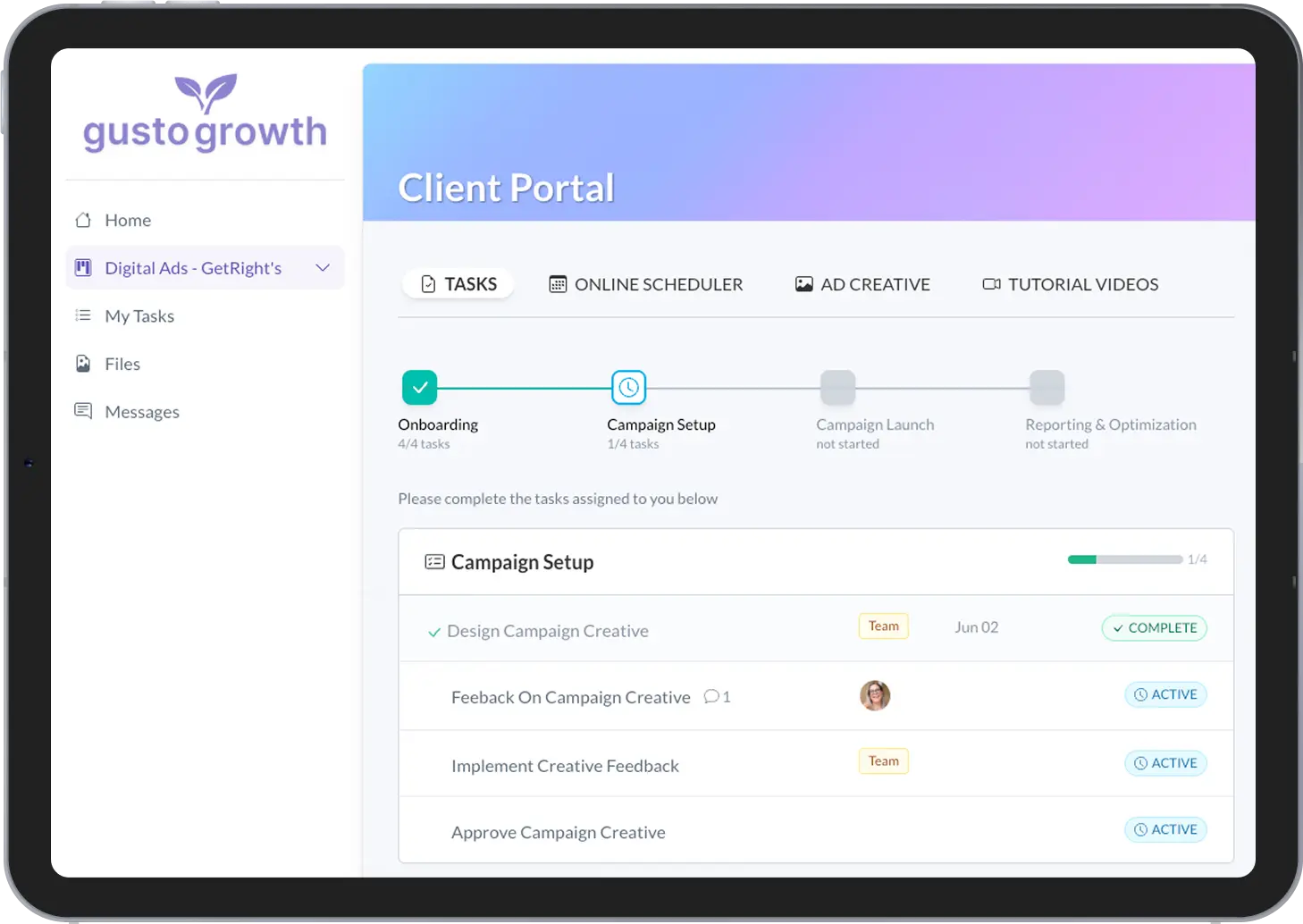
Scale faster with white-labeled client portals your clients actually use
Roll out frictionless onboarding
Give clients a premium first impression with branded, no-login portals that guide them through every onboarding task — no emails or spreadsheets needed.
Replace emails and Slack with one hub
Stop digging through threads and folders. Motion.io gives your clients one place to upload files, complete forms, and stay updated — without the manual follow-ups.
Built for busy clients (and teams)
Clients actually complete tasks when it's easy. Motion.io removes login walls and admin chaos so your projects move forward — and your team gets time back.
Branded, loginless portals that impress -- and get things done
Motion.io’s client portals are fully branded and loginless — built to make it easy for clients to sign contracts, complete forms, and send the info your team needs to get started. No email back-and-forth. No spreadsheets. Just smooth, professional client experiences from day one.
Get Started for Free →.webp)
Client portal software that scales with your business
Client Tasks
Assign tasks that actually get done — without the back-and-forth.
Motion.io's powerful task builder lets you assign to-dos, collect files, and request approvals. Clients get automatic reminders and complete everything inside a loginless portal — no emails, no spreadsheets.
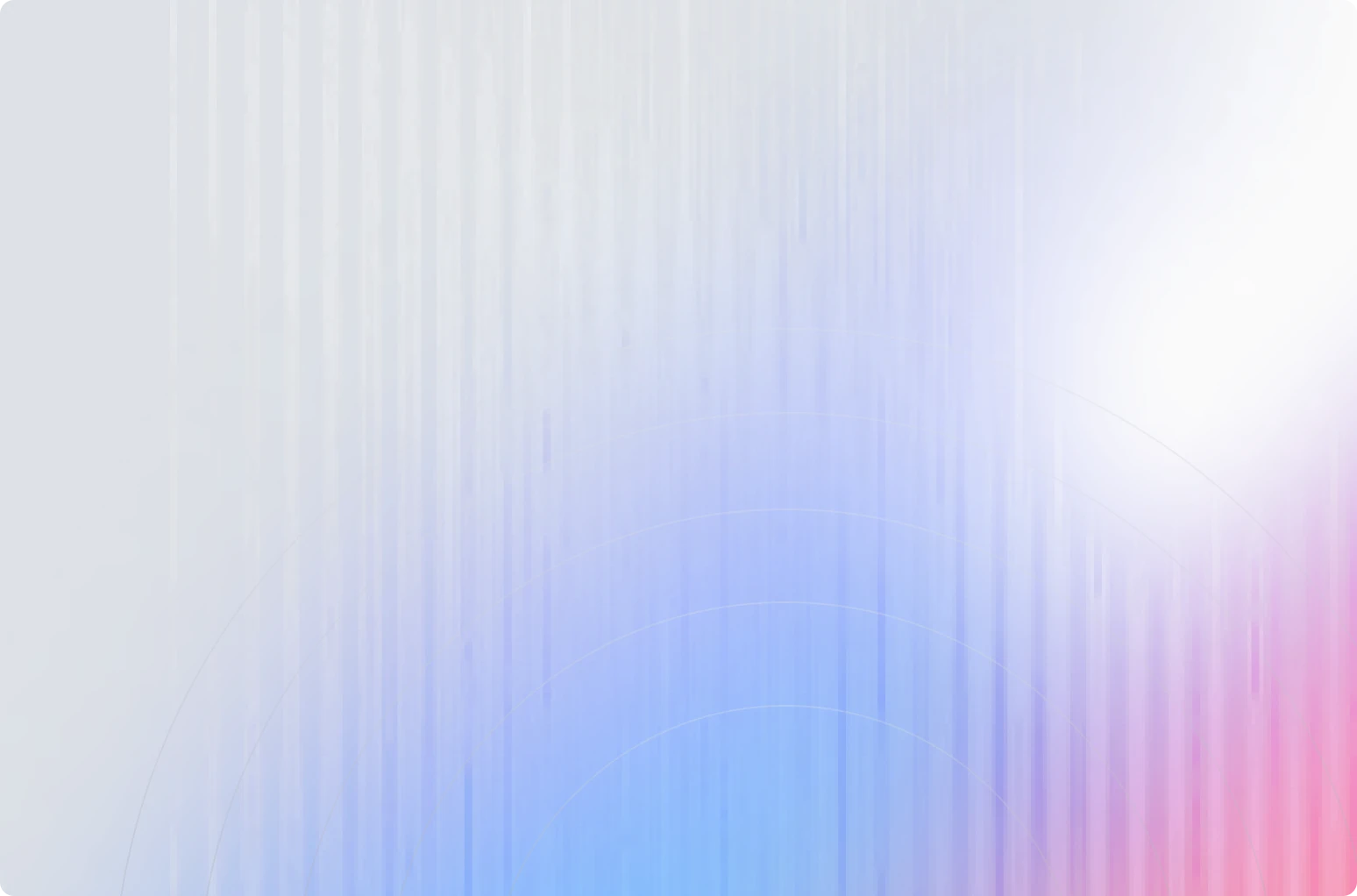
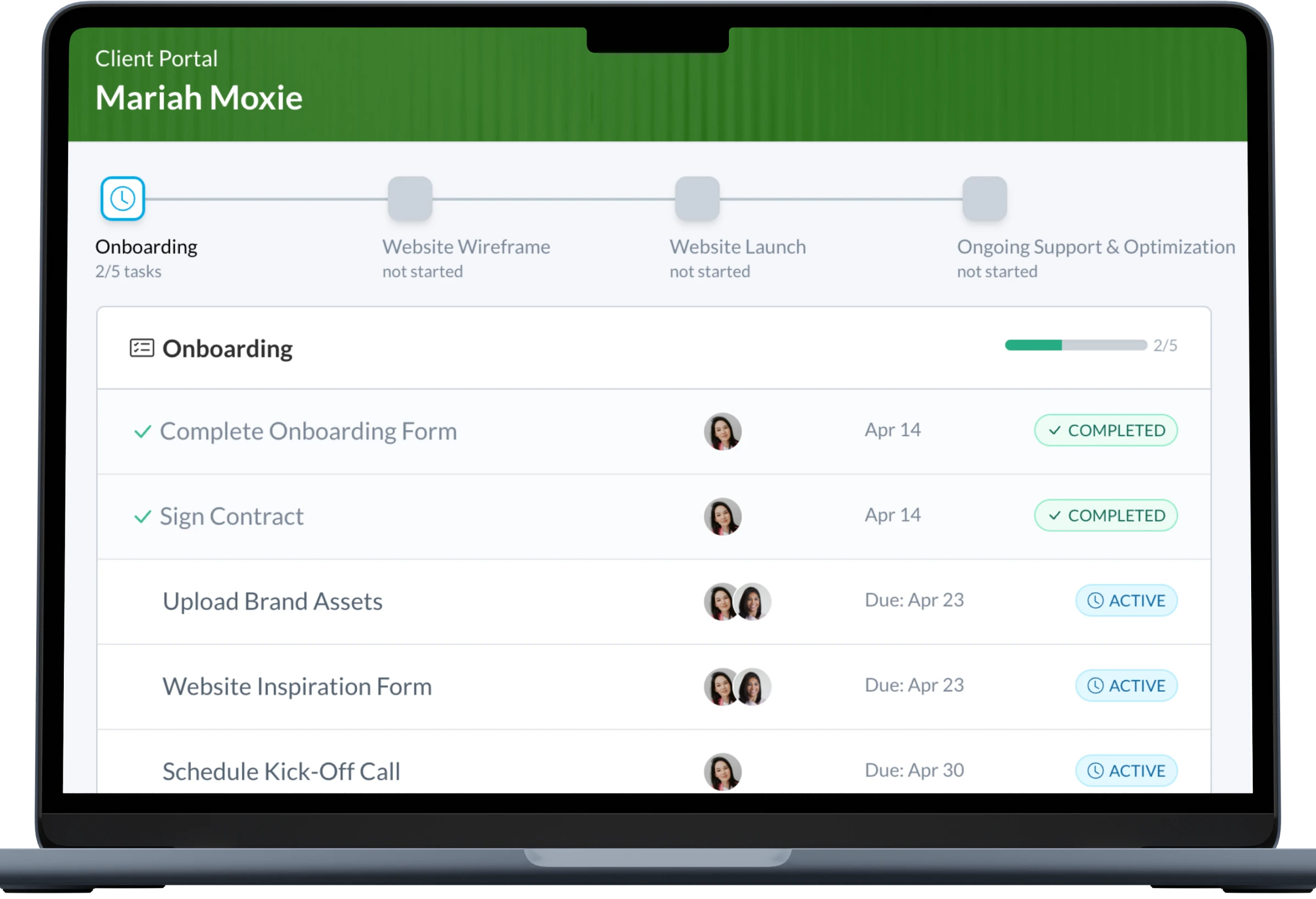
Customizable Portals
Make your brand the star.
Create fully branded portals that match your business. Add videos, embed forms, and connect your favorite tools to deliver a clean, client-first experience your team can scale.
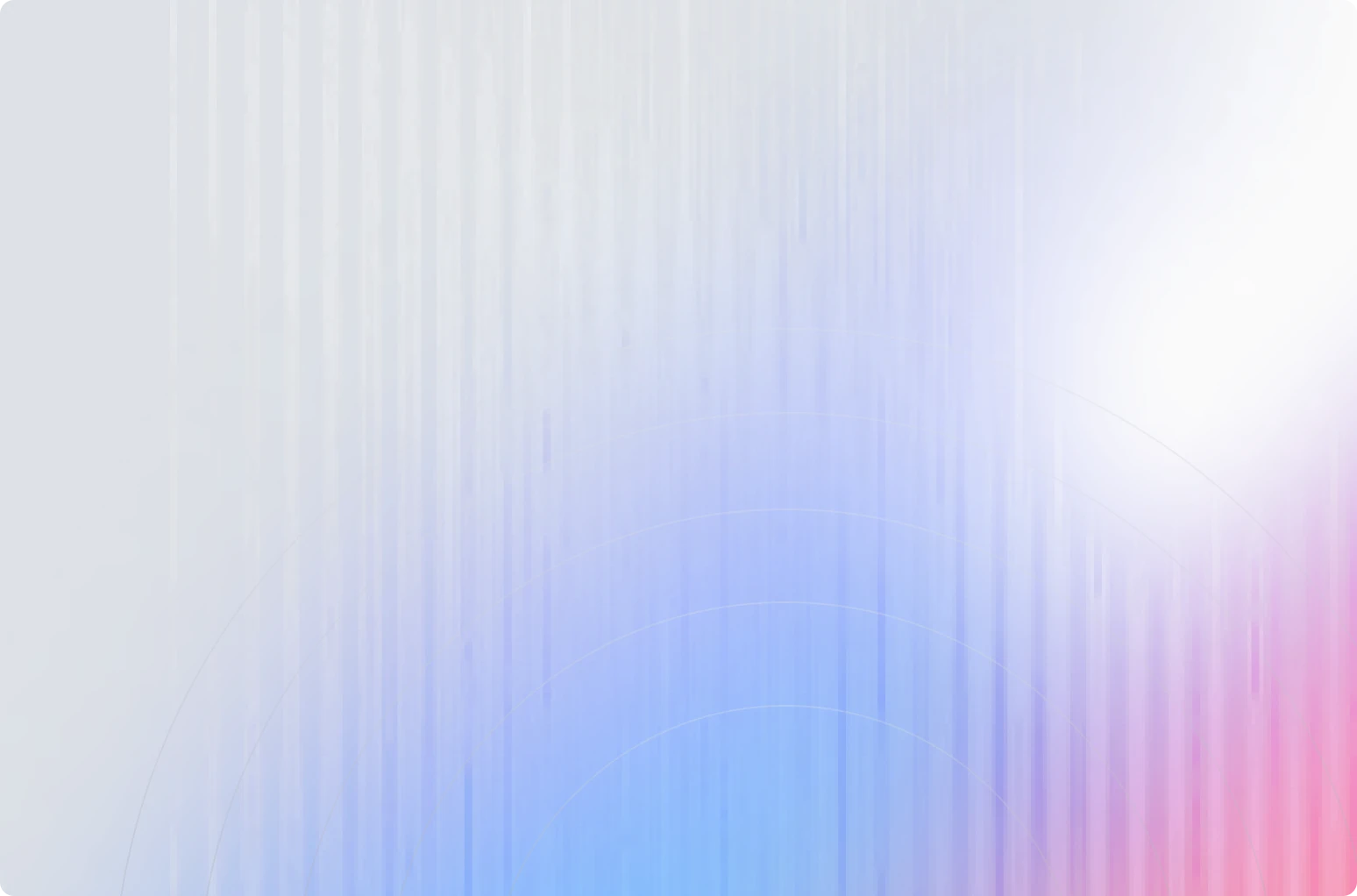
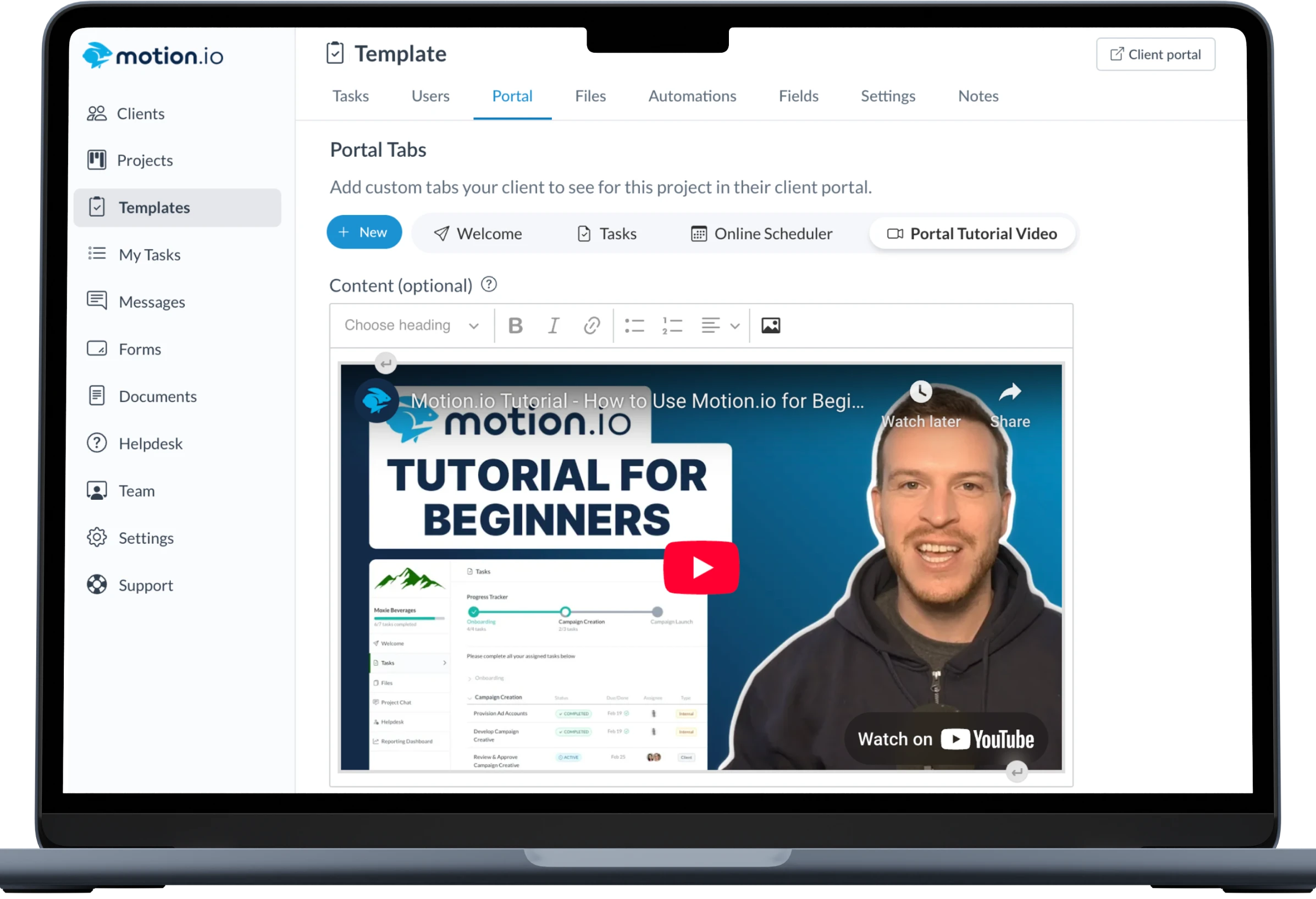
Project Progress Tracker
Give clients a clear view of what’s done and what’s next.
Clients always know where things stand with real-time project updates inside their portal — from onboarding to final delivery. Fewer questions for you. More confidence for them.
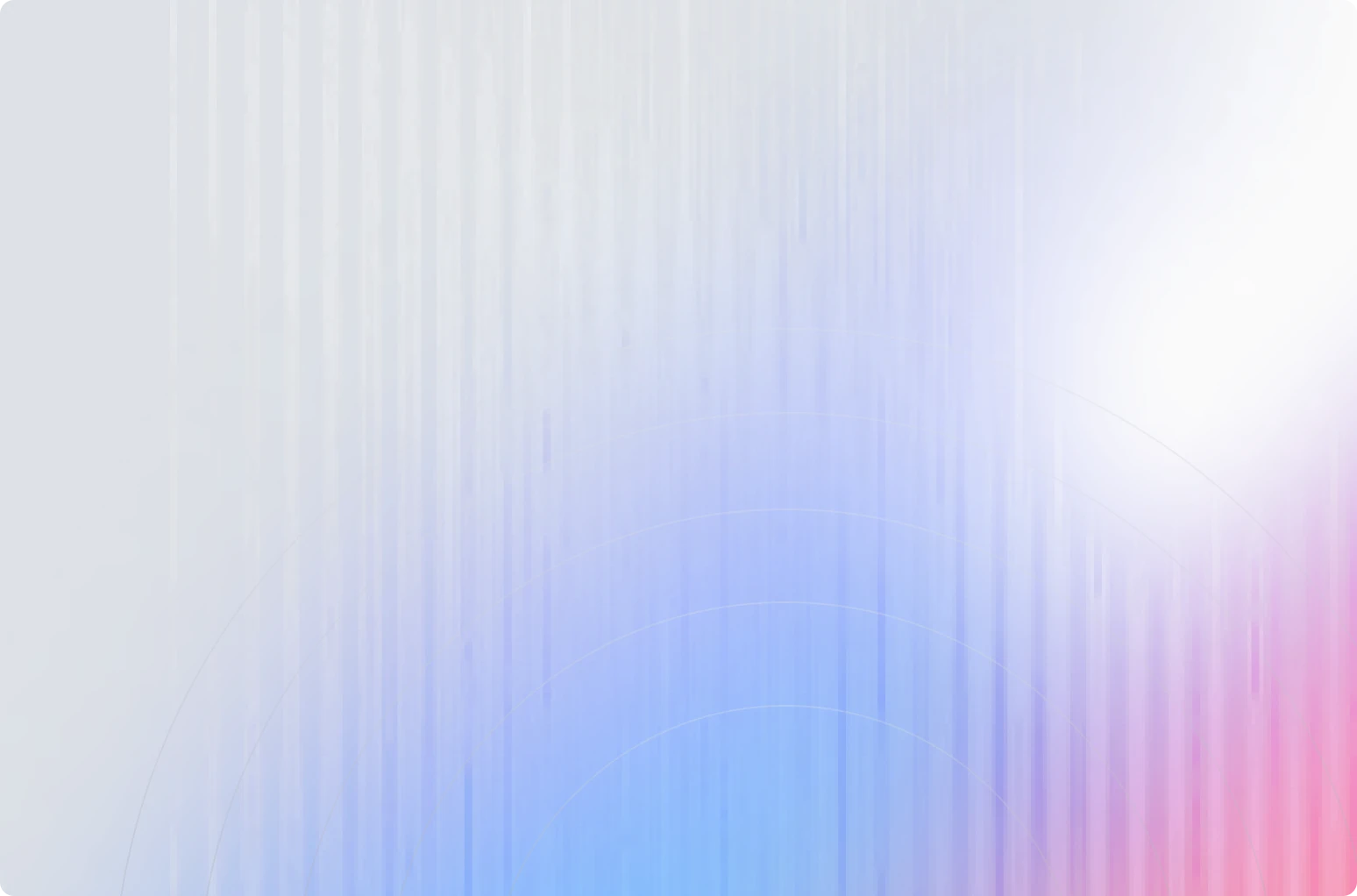
Project Templates
Turn repeatable work into repeatable revenue.
Save time by creating reusable portal templates with pre-built tasks, stages, and pages. Easily productize service delivery — whether it’s onboarding, strategy, or execution.
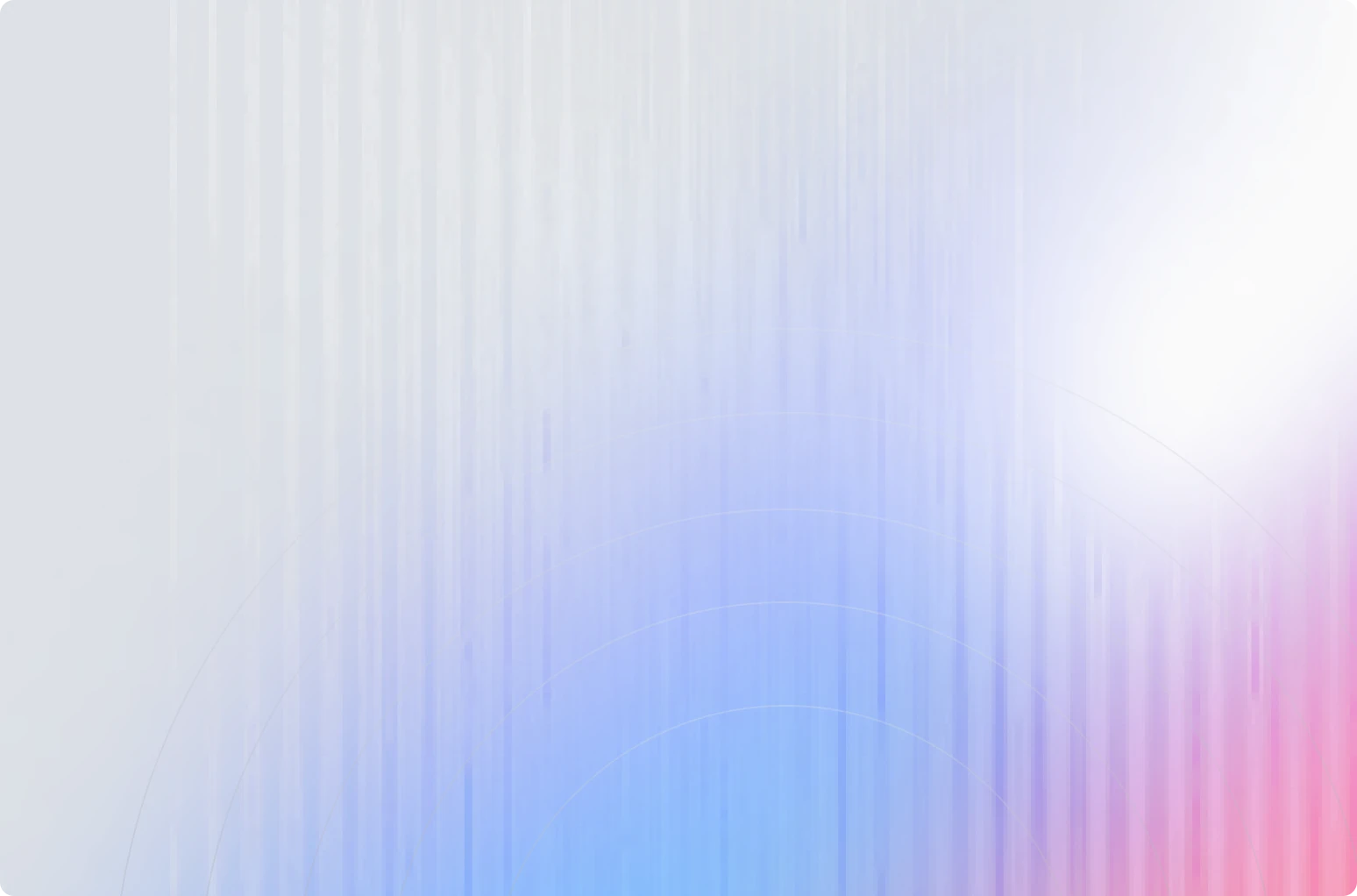
.webp)
Loginless Client Access
No passwords. No headaches. Just instant access.
Clients enter the portal through a magic link in their inbox — no account setup or login required. Less friction = higher task completion and a better client experience from the start.
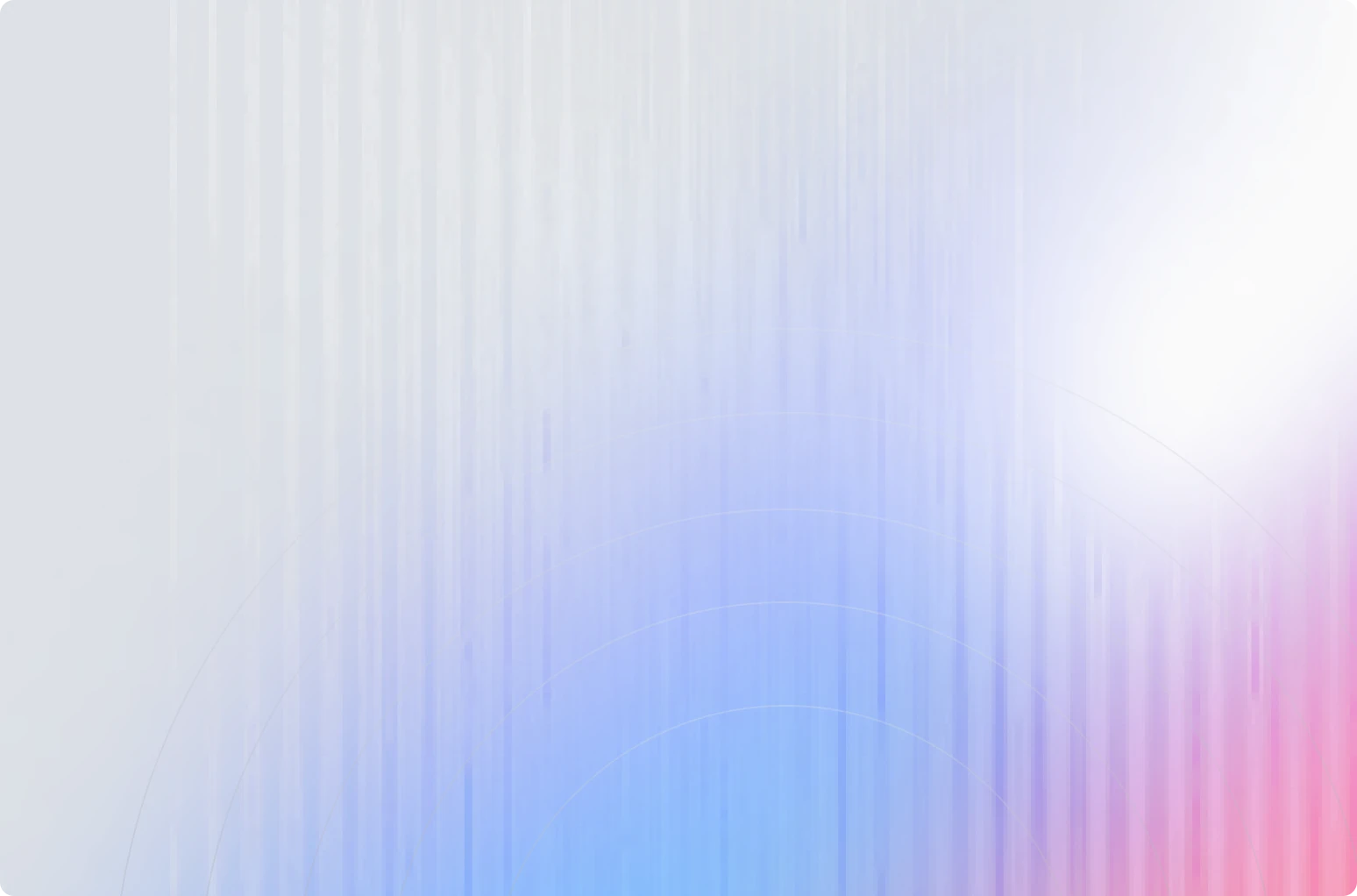
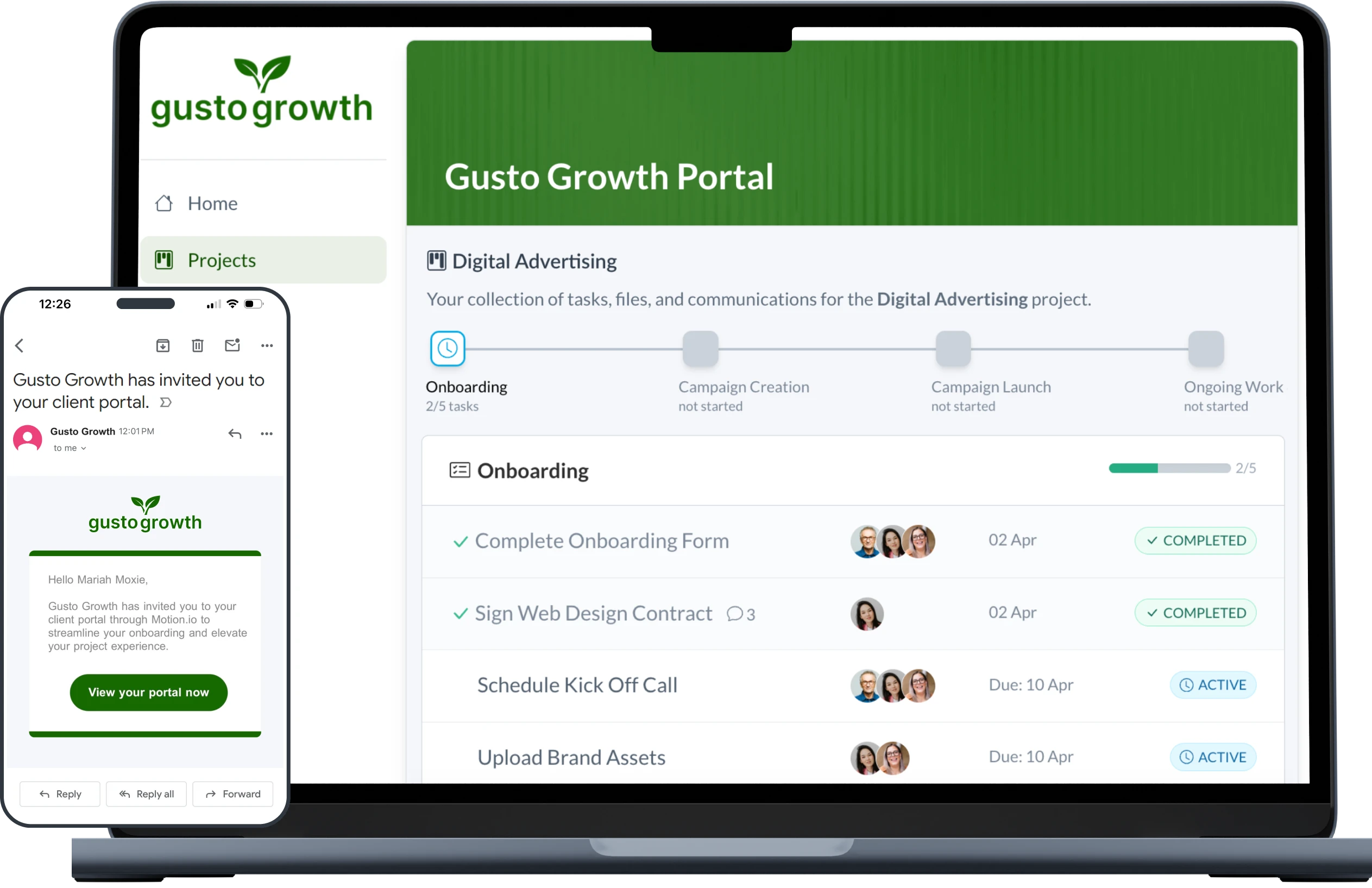

"Motion.io gives us a single, centralized hub for all our client work—making it easier to move faster, impress clients at every step, and drive more revenue with less chaos."
FAQ
In Motion.io, clients complete tasks and view information or updates related to the projects you’ve invited them to through their client portals. Portals in Motion.io are loginless for clients to access, branded to your business, and can be customized to give clients access to additional information, websites, or software they’ll need throughout a project.
Projects are the foundation for managing client work in Motion.io. Each Project serves as a centralized workspace that brings together all tasks, files, and communication related to a specific client engagement. In addition to being the primary hub for collaboration between your team and clients, Projects also give you complete control over the information and tools your clients can access within their portal.
No -- you can create as many projects and client portals as you need, and invite an unlimited number of clients, regardless of your plan. There are no caps or hidden restrictions.
Motion.io gives you a variety of customization options so your client portals look and feel like an extension of your brand. Upload your logo and set a brand color to ensure every client portal aligns with your visual identity. Customize Portal Pages to tailor the content of each portal by adding or editing pages like the Welcome Page, About Page, and even custom pages with rich text, images, and videos. Use a Custom Domain or Subdomain to create a fully white-labeled experience by connecting a custom domain or subdomain (like clients.yourcompany.com) so clients access their portals on a URL that reflects your brand.
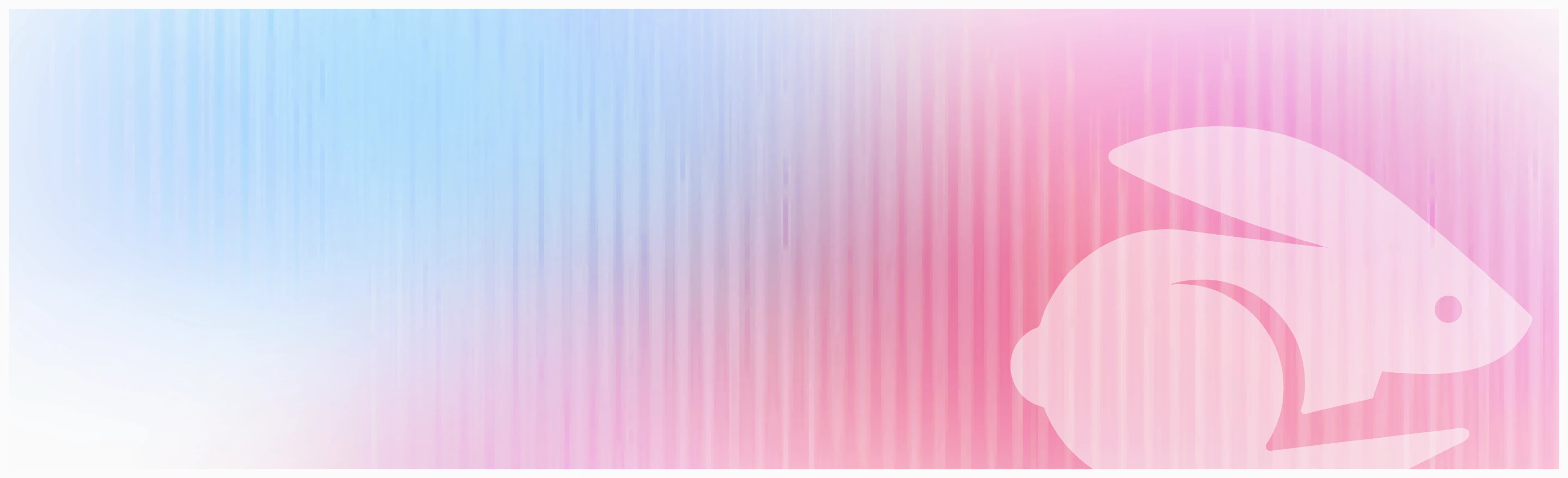
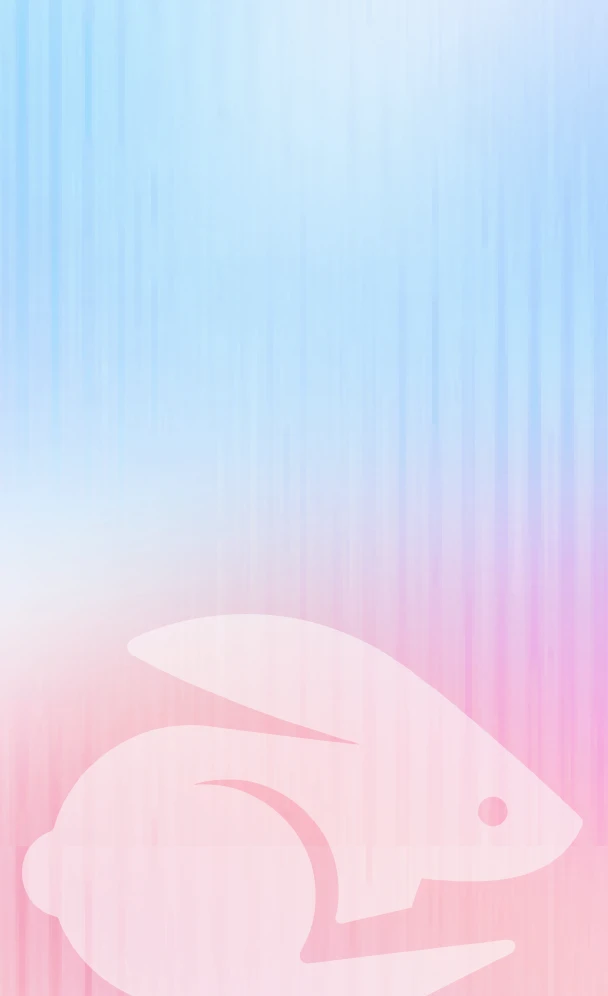
Scale your onboarding, not your overhead
Motion.io gives you the workflows, visibility, and automation to take on more clients--without the chaos.

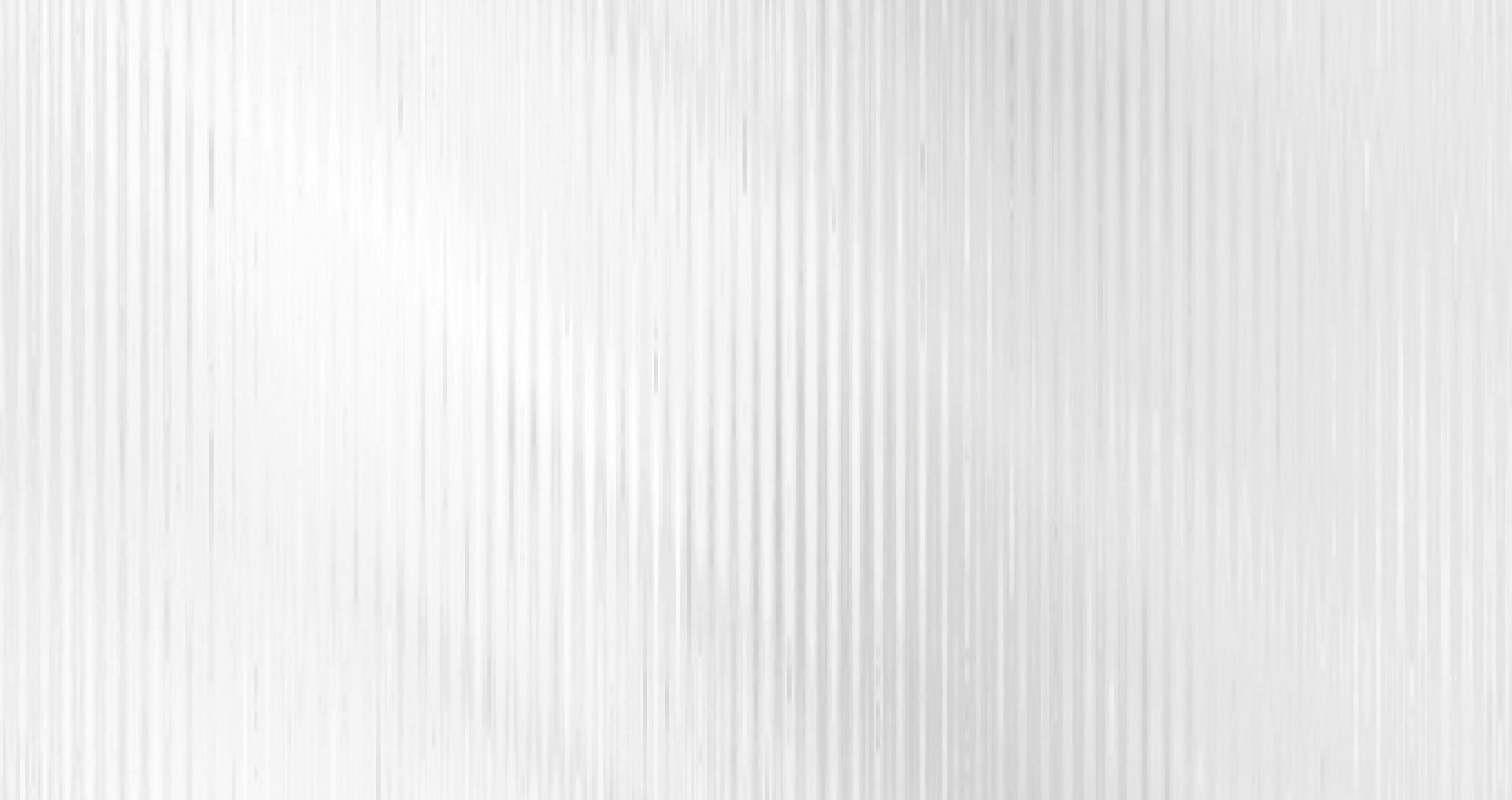
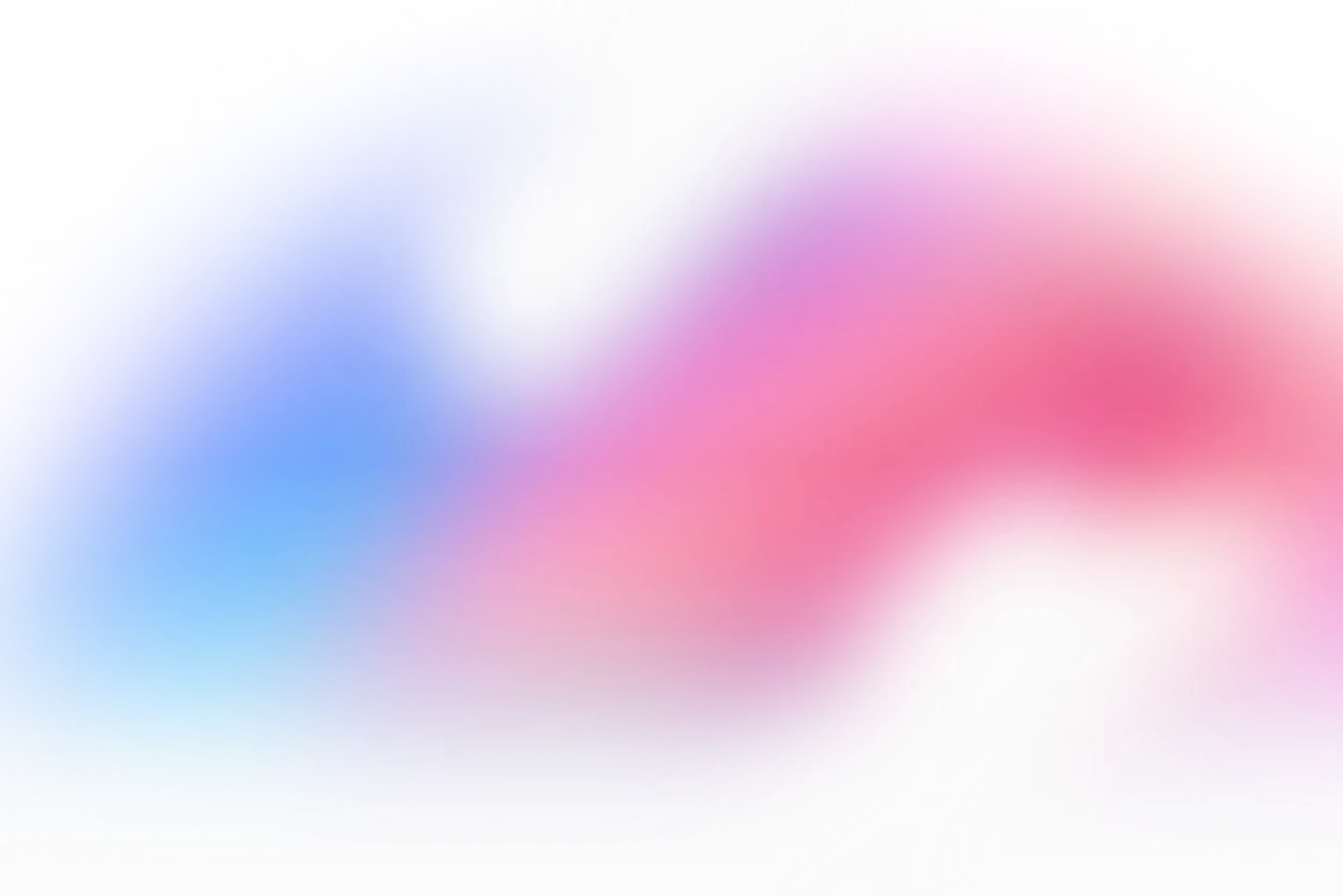




.svg)

.svg)
